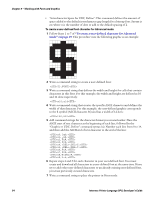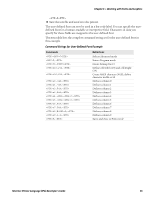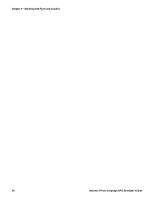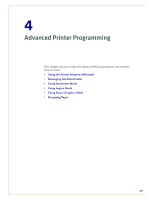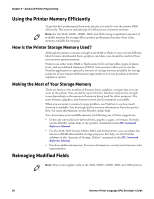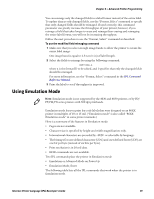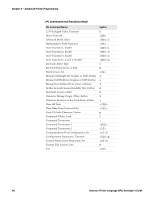Intermec PX6i Intermec Printer Language (IPL) Developer's Guide (old) - Page 65
Command Strings for User-Defined Font Example
 |
View all Intermec PX6i manuals
Add to My Manuals
Save this manual to your list of manuals |
Page 65 highlights
Chapter 3 - Working with Fonts and Graphics R 8 Save the text file and send it to the printer. The user-defined font can now be used in a bar code label. You can specify the userdefined font for a human-readable or interpretive field. Characters in data you specify for those fields are mapped to the user-defined font. The next table lists the complete command string set for the user-defined font in this example. Command Strings for User-Defined Font Example Commands C P; T3,FONT3 x10;y14; t36;Z12; u0,|q@; u1,~sA; u2,FcA; u3,FcA; u4,C; u5,C; u6,FcA; u7,FcA; u8,NA; u9,L~@; R; Definitions Selects Advanced mode Enters Program mode Create bitmap font 3 Define cell width (10) and cell height (14) Create ASCII character 36 ($), define character width as 12 Defines column 0 Defines column 1 Defines column 2 Defines column 3 Defines column 4 Defines column 5 Defines column 6 Defines column 7 Defines column 8 Defines column 9 Saves and exits to Print mode Intermec Printer Language (IPL) Developer's Guide 55