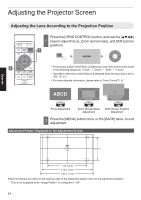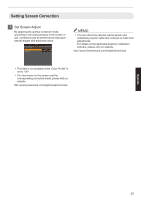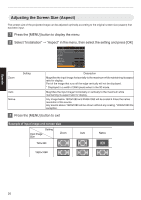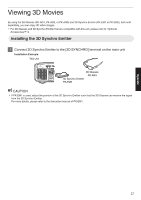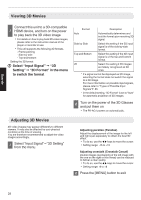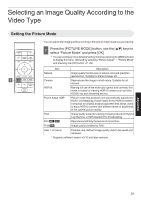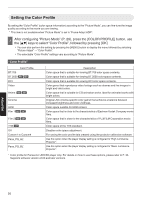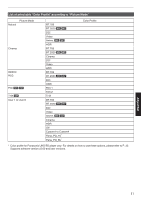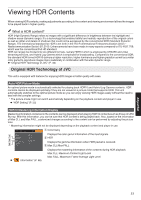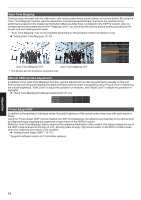JVC DLA-NX5 Operation Manual 1 - Page 29
Adjust/Set, Selecting an Image Quality According to the Video Type, Setting the Picture Mode
 |
View all JVC DLA-NX5 manuals
Add to My Manuals
Save this manual to your list of manuals |
Page 29 highlights
Selecting an Image Quality According to the Video Type Setting the Picture Mode You can adjust the image quality according to the type of video image you are viewing. 1 Press the [PICTURE MODE] button, use the [JK] keys to select "Picture Mode" and press [OK] 0 You can configure more detailed setting items by pressing the [MENU] button to display the menu, followed by selecting "Picture Adjust" " "Picture Mode" and pressing the [OK] button. (P. 49) Item Description Natural Image quality that focuses on natural color and gradation reproduction. Suitable for drama footage, etc. 1 Cinema Reproduces the image in vivid colors. Suitable for all movies. HDR10 Making full use of the wide color gamut and contrast, this mode is suited for viewing HDR10 content such as Ultra HD Blu-ray and streaming service. Frame Adapt HDR* Picture mode that analyzes and automatically adjusts the HDR Tone Mapping of each frame in the HDR10 content. It employs an original analysis algorithm that allows users to enjoy HDR10 content with different levels of brightness in the optimal picture quality. HLG Image quality suited for viewing content produced in Hybrid Log-Gamma, a HDR standard for broadcasting. Film k l Reproduces faithfully the texture of movie films. THX k Image quality certified by THX. User 1 to User 6 Enables user-defined image quality data to be saved and retrieved. * Supports software version v3.10 and later versions. Adjust/Set 29