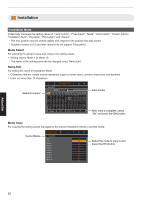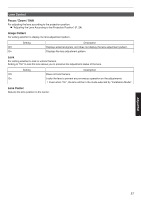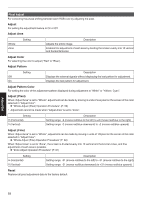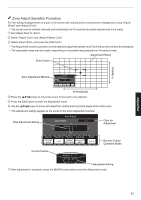JVC DLA-NX5 Operation Manual 1 - Page 61
Zone Adjust Operation Procedure, V Vertical, H Horizontal, Zone Adjustment Window, Zone Cursor
 |
View all JVC DLA-NX5 manuals
Add to My Manuals
Save this manual to your list of manuals |
Page 61 highlights
Zone Adjust Operation Procedure For fine-tuning misalignments on a part of the screen after adjusting the overall screen misalignment using "Adjust (Pixel)" and "Adjust (Fine)". 0 The screen can be divided vertically and horizontally into 10 sections for partial adjustments to be made. A Set "Adjust Area" to "Zone" B Select "Adjust Color" and "Adjust Pattern Color" C Select Adjust (Fine), and press the [OK] button 0 The Adjustment mode is activated, and the selected adjustment pattern and Zone Adjustment window are displayed. 0 The adjustable range may be smaller depending on the pixels being adjusted on the entire screen. Adjustment Pattern Zone Cursor V (Vertical) Zone Adjustment Window Pixel Adjust Zone Adjust Red Position 0 / 0 H 0 V 0 Adj.Col. Pixel/Fine Pat.Col. Adj.Area PICTURE MODE C.M.D. GAMMA ADVANCED SETTINGS MENU Back BACK H (Horizontal) D Press the [JKH I] keys to move the cursor to the point to be adjusted E Press the [OK] button to enter the Adjustment mode F Use the [JKH I] keys to move and adjust the vertical and horizontal pixels of the entire zone 0 The adjustment setting appears at the center of the Zone Adjustment window. Pixel Adjustment Setting Pixel Adjust Zone Adjust Red Position 0 / 0 H 0 V 0 Color for Adjustment Adj.Col. Pixel/Fine Pat.Col. Adj.Area PICTURE MODE C.M.D. GAMMA ADVANCED SETTINGS MENU Back BACK Remote Control Operation Guide Cursor Position Position 8 / 5 H -31 V7 Adjustment Setting G After adjustment is complete, press the [BACK] button twice to exit the Adjustment mode Adjust/Set 61