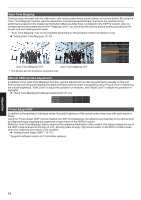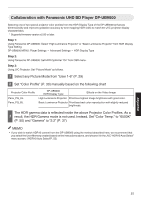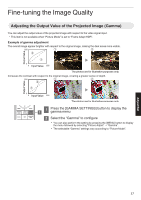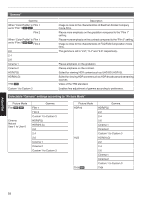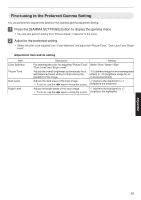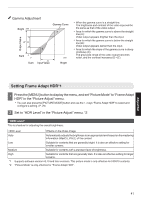JVC DLA-NX5 Operation Manual 1 - Page 39
Fine-tuning to the Preferred Gamma Setting
 |
View all JVC DLA-NX5 manuals
Add to My Manuals
Save this manual to your list of manuals |
Page 39 highlights
Fine-tuning to the Preferred Gamma Setting You can perform fine adjustments based on the selected gamma adjustment setting. 1 Press the [GAMMA SETTINGS] button to display the gamma menu 0 You can also perform setting from "Picture Adjust"""Gamma" in the menu. 2 Adjust to the preferred setting 0 Select the color to be adjusted from "Color Selection" and adjust the "Picture Tone", "Dark Level" and "Bright Level". Adjustment item and its setting Item Color Selection Picture Tone Dark Level Bright Level Description Setting For selecting the color for adjusting "Picture Tone", White / Red / Green / Blue "Dark Level" and "Bright Level". Adjusts the overall brightness automatically for a well-balanced result without compromising the gradation of the image. -16 (darkens image for an underexposed effect) to +16 (brightens image for an overexposed effect) Adjusts the dark areas of the input image. -7 (darkens the shadows) to +7 0 To do so, use the H I keys to move the cursor. (brightens the shadows) Adjusts the bright areas of the input image. -7 (darkens the highlights) to +7 0 To do so, use the H I keys to move the cursor. (brightens the highlights) Adjust/Set 39