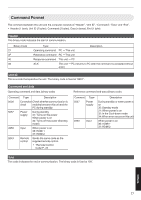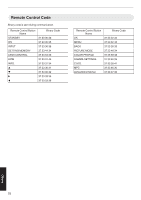JVC DLA-NX5 Operation Manual 1 - Page 73
Video image looks unnatural, Troubleshooting, Colors are unnatural, Video image is fuzzy
 |
View all JVC DLA-NX5 manuals
Add to My Manuals
Save this manual to your list of manuals |
Page 73 highlights
Video image looks unnatural Colors are unnatural Check Action Refer to Is the color space of the input signal correctly set? The color may turn out unnatural when the input signal is P. 54 different from that in the projector setting. Set the "Color Space" for "Input Signal" correctly. Is the image correctly adjusted? Adjust "Color" and "Tint" accordingly. P. 53 Is the AV device or PC properly connected? Connect the AV device or PC properly. P. 19 * The video image may appear slightly reddish immediately after starting up. This is not a malfunction. Video image is fuzzy Check Action Is the focus correctly adjusted? Adjust the focus. Is the unit placed too near or too far away Set the unit at a correct distance from the screen. from the screen? Refer to P. 24 P. 82 Video image flickers Check Action Refer to Do you see horizontally-extended, overlapping video images? In this case, set "3D Format" to "Auto" P. 28 Are you viewing the video images under This is caused by interference between the 3D glasses with - a fluorescent light? the flickers of the fluorescent light. View with the fluorescent light turned off. Is "Aperture" set to "Auto 1" or "Auto 2"? Set "Aperture" to "Manual" P. 49 Projected image is dark Check Is the lamp near exhaustion? Is the aperture closed? Is "Lamp Power" set to "Low"? Action Check the lamp time in the "Information" menu. Prepare a new lamp unit or replace as soon as possible when the lamp is near exhaustion. Increase the value of the "Aperture" setting. Set "Lamp Power" to "High" Refer to P. 66 P. 49 P. 49 Video image appears horizontally (vertically) extended Check Is "3D Format" set to "Side by Side"? Is "Anamorphic" set to a setting other than "Off"? Action Set "3D Format" to "Auto" Set "Anamorphic" to "Off" Refer to P. 28 P. 62 Troubleshooting 73