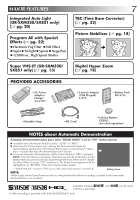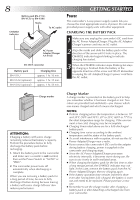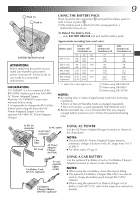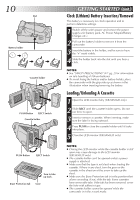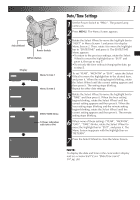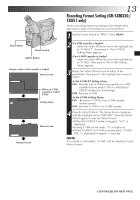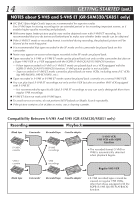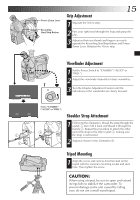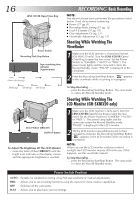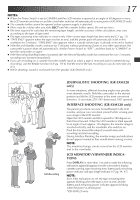JVC GR-SX851U Instruction Manual - Page 12
Recording Mode Setting, Tape Length Setting
 |
UPC - 046838158049
View all JVC GR-SX851U manuals
Add to My Manuals
Save this manual to your list of manuals |
Page 12 highlights
12 EN Select Wheel SP/EP Recording Mode Button Power Switch MENU Button GETTING STARTED (cont.) Recording Mode Setting Set depending on your preference. 1 Set the Power Switch to "AUTO" or "PRO.". Press SP/ EP for more than 1 second. "SP" (Standard Play) provides higher picture and sound quality and is better for dubbing, while "EP" (Extended Play) is more economical, providing three times the recording time. NOTE: If the recording mode is switched during recording, the playback picture will be blurred at the switching point. Viewfinder T30 SP Display TELE MACRO OF F TAPE LENGTH T 3 0 Tape length indicator Recording mode indicator Menu Screen 4RE T URN TAPE LENGTH T20 T30 T35 T40 TAPE LENGTH Setting Menu EX I T TELE MACRO OF F TAPE LENGTH T 4 0 4RE T URN Tape Length Setting Set the tape length according to the length of the tape used. 1 Set the Power Switch to "PRO.", then press MENU. 2 Rotate the Select Wheel to move the highlight bar to "TAPE LENGTH", then press it. The TAPE LENGTH Setting Menu appears. 3 Rotate the Select Wheel to move the highlight bar to the correct tape length setting. T20=20 minutes of recording time, T30=30 minutes, T35=35 minutes, and T40=40 minutes (in SP). •To return to the previous setting, rotate the Select Wheel to move the highlight bar to "EXIT". 4 Press the Select Wheel. The Menu Screen reappears with the highlight bar on "RETURN". Press the Select Wheel again to close the Menu Screen. NOTE: The tape remaining time (੬ pg. 16) displayed in the viewfinder is correct only if the correct tape length has been selected.