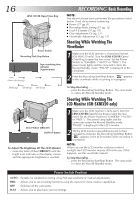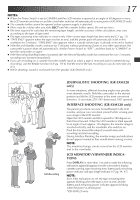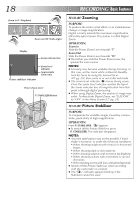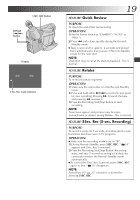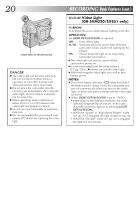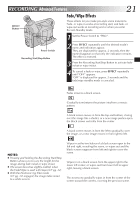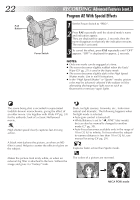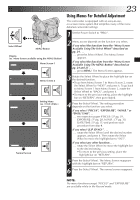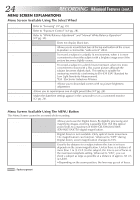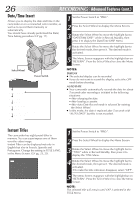JVC GR-SX851U Instruction Manual - Page 21
Advanced Features
 |
UPC - 046838158049
View all JVC GR-SX851U manuals
Add to My Manuals
Save this manual to your list of manuals |
Page 21 highlights
RECORDING Advanced Features EN21 Fade/Wipe Effects EFFECT Button These effects let you make pro-style scene transitions. Fade- or wipe-in works at recording start, and fade- or wipe-out works at recording end or when you enter Record-Standby mode. 1 Set the Power Switch to "PRO.". Power Switch Recording Start/Stop Button 2 3 Press EFFECT repeatedly until the desired mode's name and indication appear. They are displayed for approx. 2 seconds, then the name disappears so that only the indication remains. The effect is reserved. 3 Press the Recording Start/Stop Button to activate fadein/out or wipe-in/out. 4 To cancel a fade or wipe, press EFFECT repeatedly until "OFF" appears. "OFF" is displayed for approx. 2 seconds and the fade/wipe standby mode is canceled. NOTES: ● Pressing and holding the Recording Start/Stop Button allows you to vary the length for the image during fade in/out or wipe in/out. ● The screen becomes slightly reddish when the Fade/Wipe is used with Sepia (੬ pg. 22). ● With the Electronic fog filter mode (੬ pg. 22) engaged, the image fades in/out to a white screen. FADER Fades in/out to a black screen. MOSAIC (Fader) Gradually turns/returns the picture into/from a mosaic pattern. SHUTTER (Wipe) A black screen moves in from the top and bottom, closing over the image like a shutter, or a new image pushes open the black screen vertically from the center. SLIDE (Wipe) A black screen moves in from the left to gradually cover the image, or a new image moves in from right to left. DOOR (Wipe) Wipes in as the two halves of a black screen open to the left and right, revealing the scene, or wipes out and the black screen reappears from left and right to cover the scene. CW:CORNER (Wipe) Wipes in on a black screen from the upper right to the lower left corner, or wipes out from lower left to upper right, leaving a black screen. WW:WINDOW (Wipe) The next scene gradually wipes in from the center of the screen toward the corners, covering the previous scene.