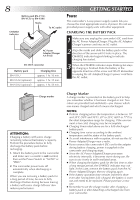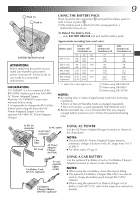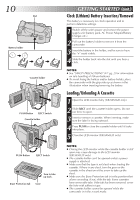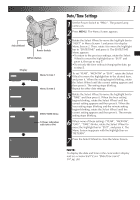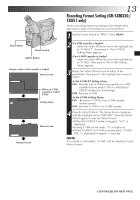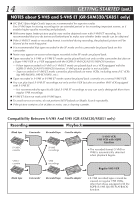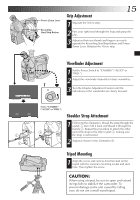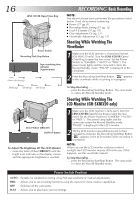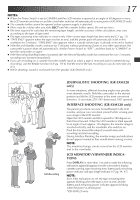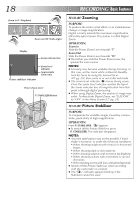JVC GR-SX851U Instruction Manual - Page 13
Recording Format Setting GR-SXM320, SX851 only
 |
UPC - 046838158049
View all JVC GR-SX851U manuals
Add to My Manuals
Save this manual to your list of manuals |
Page 13 highlights
Select Wheel Power Switch MENU Button Display: when a VHS cassette is loaded. 4NE X T D. ZOOM ON TELE MACRO OF F S-VHS ET OF F TAPE LENGTH T 3 0 Menu Screen 4RE T URN S-VHS ET ON OF F When an S-VHS cassette is loaded: S-VHS Setting Menu EX I T TELE MACRO OF F TAPE LENGTH T 3 0 4RE T URN Normal Screen Menu Screen EN13 Recording Format Setting (GR-SXM320/ SX851 only) Set the recording format according to the format of the tape used or type of recording you wish to perform. 1 Set the Power Switch to "PRO.". Press MENU. 2 If a VHS cassette is loaded . . . .... rotate the Select Wheel to move the highlight bar to "S-VHS ET", then press it. The S-VHS ET Setting Menu appears. If an S-VHS cassette is loaded . . . .... rotate the Select Wheel to move the highlight bar to "S-VHS", then press it. The S-VHS Setting Menu appears. 3 Rotate the Select Wheel to set to either of the parameters, then press it. The highlight bar moves to "EXIT". In the S-VHS ET Setting Menu, ON : Records with S-VHS picture quality on a VHS cassette (factory-preset). This is called Super VHS ET (Expansion Technology). OFF : Records in VHS. In the S-VHS Setting Menu, ON : Records in S-VHS on an S-VHS cassette (factory-preset). OFF : Records in VHS on an S-VHS cassette. 4 Press the Select Wheel. The Menu Screen reappears with the highlight bar on "RETURN". Press the Select Wheel again to close the Menu Screen. •When the S-VHS ET mode is engaged, "S-ET" is displayed. •During S-VHS record mode, "S" is displayed. •When S-VHS ET or S-VHS recording starts, "S-VHS REC." is displayed for approx. 3 seconds. NOTE: If a cassette is not loaded, "S-VHS" will be displayed in the Menu Screen. CONTINUED ON NEXT PAGE.