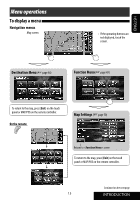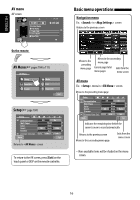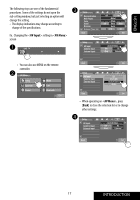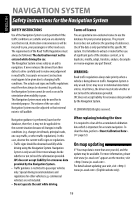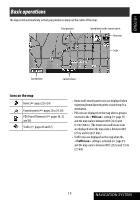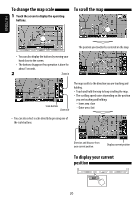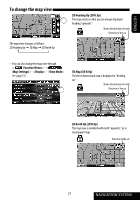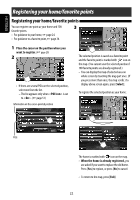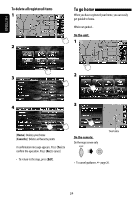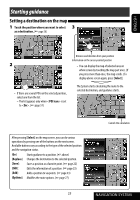JVC KW-NX7000BT Instructions - Page 20
To scroll the map, To display your current, position, To change the map scale
 |
UPC - 046838039010
View all JVC KW-NX7000BT manuals
Add to My Manuals
Save this manual to your list of manuals |
Page 20 highlights
ENGLISH To change the map scale 1 Touch the screen to display the operating buttons. To scroll the map The position you touched is centered on the map. • You can also display the buttons by moving your hand close to the screen. • The buttons disappear if no operation is done for about 5 seconds. 2 Zoom in Scale buttons Zoom out The map scrolls to the direction you are touching and holding. • Touch and hold the map to keep scrolling the map. • The scrolling speed varies depending on the position you are touching and holding: - Inner area: slow - Outer area: fast • You can also select a scale directly by pressing one of the scale buttons. Direction and distance from your current position Displays current position To display your current position 20