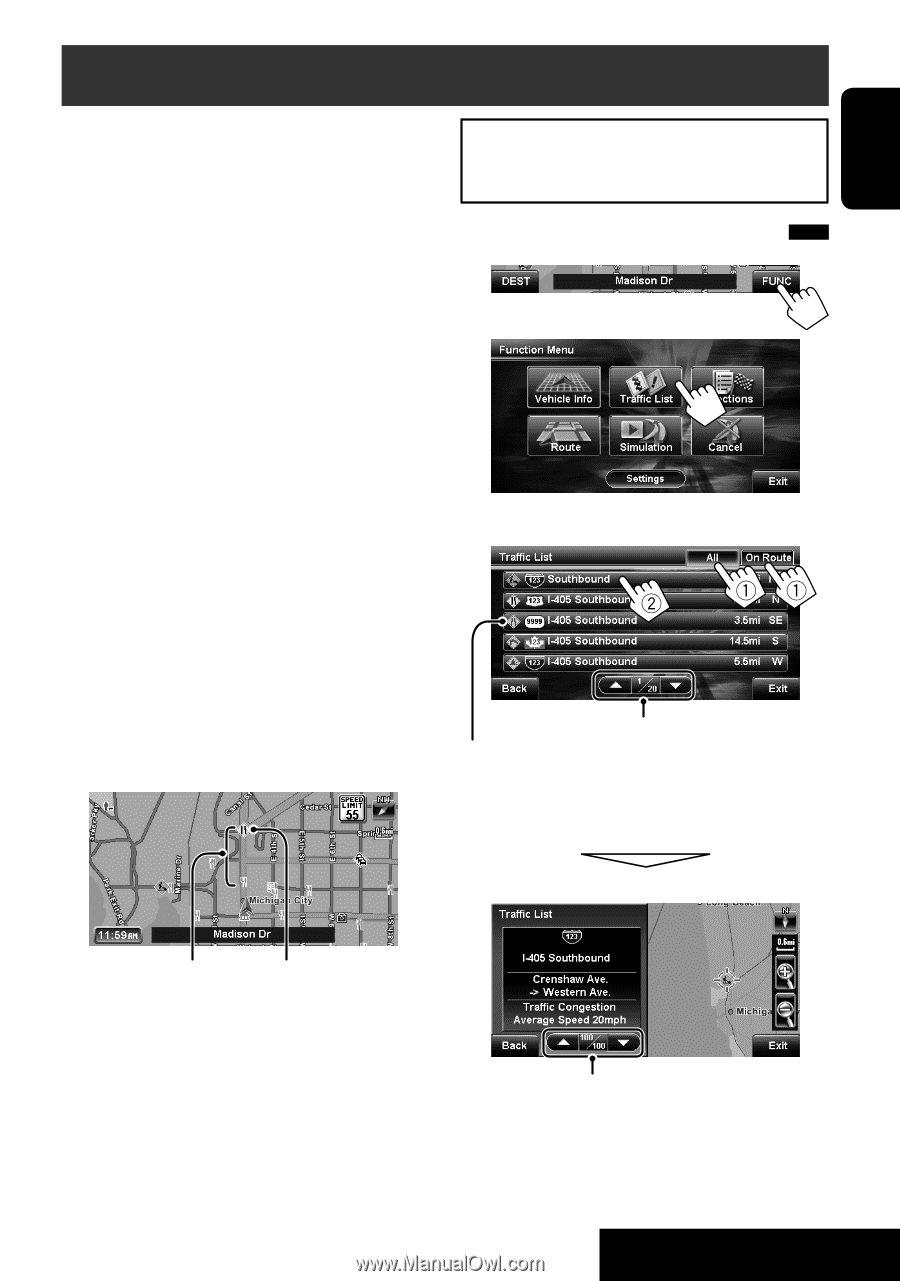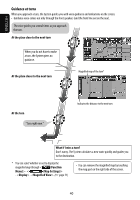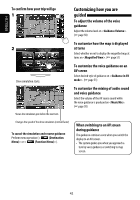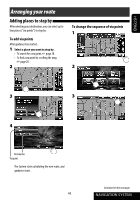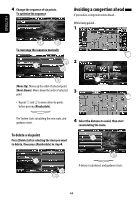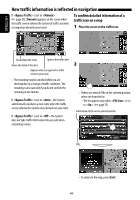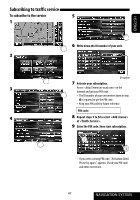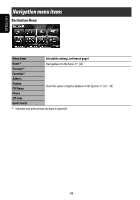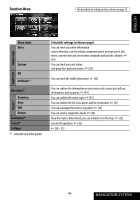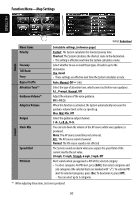JVC KW-NX7000BT Instructions - Page 45
Traffic information on the map, Checking the traffic information
 |
UPC - 046838039010
View all JVC KW-NX7000BT manuals
Add to My Manuals
Save this manual to your list of manuals |
Page 45 highlights
ENGLISH Traffic information on the map What is TMC? Traffic Message Channel (TMC) is a technology for delivering real-time traffic information to drivers. The traffic information sent by an FM radio station are received and analyzed by the System. The System can inform you of where congestion exists, and how you can detour it. • You do not have to tune in to a special radio station to receive the traffic information. • When you subscribe to the traffic service or giving it a tryout, the antenna of your car automatically extends when you turn on the ignition switch. As the traffic information is transmitted by FM radio stations, JVC cannot assume responsibility for the completeness or accuracy of the information. Checking the traffic information 1 2 How to get traffic information Traffic information is supplied from NAVTEQ Traffic RDS. This unit automatically starts the 90 days free trial of the traffic service when using the GPS antenna and receiving your position for the first time. From 30 days before the expiration date of your traffic subscription or free trial, a notice (☞ page 55) appears on the display when turning on the unit. If you want to use the service after expiration, subscribe to it. (☞ page 47) Traffic information on the map 3 Select a list, then a traffic alert. Moves to the next/previous list The icons of traffic alert which are not on your route are shown in gray when all the information is displayed. [All]: Lists all the information [On Route]: Lists the information on your route Details of the selected alert are displayed. Congestion Traffic icon • For the meanings of traffic icons, ☞ page 57. • Traffic icons and congested lines are displayed on the map when setting is activated. (☞ page 51) • Traffic icons and congested lines are displayed on the map when its scale is between 80 ft (25 m) and 1.5 mi (2.5 km). Moves to the next/previous information • To return to the map, press [Exit]. • You can also use TRAFFIC on the remote controller to display screen. 45 NAVIGATION SYSTEM