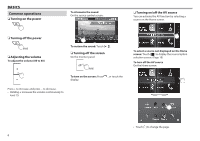JVC KW-V820BT Instruction Manual - Page 11
Using the pop-up short-cut menu
 |
View all JVC KW-V820BT manuals
Add to My Manuals
Save this manual to your list of manuals |
Page 11 highlights
BASICS Selecting the playback source on the source control screen Display source selection buttons by touching on the source control screen (Page 8), then select a playback source. ❏❏Customizing the source/option selection screen You can arrange the items to display on the source/ option selection screen. Touch and hold the item you want to move until boxes appear around the icons, then drag it to the position you want to move it to. Using the pop-up short-cut menu While displaying the source control screen, you can jump to another screen from the pop-up short-cut menu. 1 Display the pop-up short-cut menu. • The 3 items except for [Phone] displayed on the source/option selection screen as the large icons are shown as the short-cut selection buttons. • You can change items displayed as the short-cut source selection buttons by customizing the source/option selection screen. (See the right column.) 2 Select an item to jump to. (Hold) [ ] Displays the Home screen. (Page 7) [ ] Displays the phone control screen. (Page 45) [ ] Activates the voice dialing. (Page 47) [ ] Displays the screen. (Page 54) [ ] Displays the picture adjustment screen. (Page 58) [ ] Displays the picture from the connected rear view camera. (Page 38) To close the pop-up menu: Touch the screen anywhere other than the pop-up short-cut menu, or press B on the monitor panel. ENGLISH 11