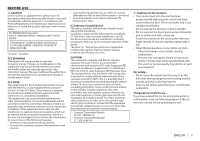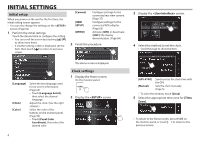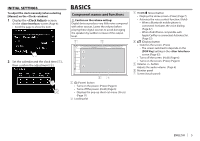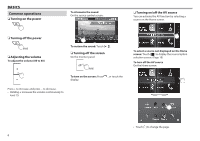JVC KW-V820BT Instruction Manual - Page 8
Source/option selection screen, descriptions, Source control screen descriptions
 |
View all JVC KW-V820BT manuals
Add to My Manuals
Save this manual to your list of manuals |
Page 8 highlights
BASICS ❏❏Source/option selection screen descriptions You can display all playback sources and options on the source/option selection screen. • You can customize the source/option selection screen. (Page 11) 1 2 3 4 5 Common operation buttons and indications: 1 Changes the playback source or displays a setting/information screen. • For playback sources and setting screens, see page 10. • For information and sources from the connected ADS adapter, see page 39. 2 Changes the page. (Touch [ ] or [ ].) • You can also change the page by flicking left or right on the screen. 3 Displays the Home screen. (Page 7) 4 Page indication 5 Displays the screen. (Page 9) ❏❏Source control screen descriptions You can perform source playback operations on the source control screen. • The operation buttons and information displayed vary depending on the selected source. 1 23 4 5 6 7 Common operation buttons and indications: 1 Current source or media 2 Connected Bluetooth device information (Page 40) 3 Battery charge indication: Lights up when quick charging battery of the connected iPod/ iPhone/ Smartphone. 4 Displays the other operation button window.* 5 Displays the source/option selection screen. (See the left column.) 6 Short-cut source selection buttons/the indicators for the current source • Each time you touch [ ] or [ ], the items shown in this area change. -- The indicators for the current source -- The short-cut source selection buttons (Page 11) • Touching one of the buttons displays the selected source. 7 Ejects the disc. (Page 12) * Does not appear when there are no other operation buttons other than those currently shown on the source control screen. 8