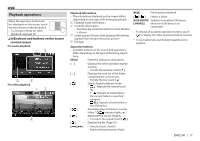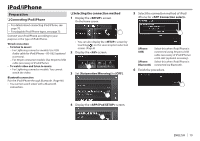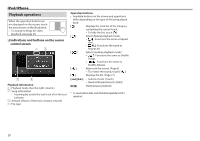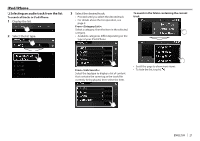JVC KW-V820BT Instruction Manual - Page 16
Settings for DVD playback, Connecting a USB device - usb cable
 |
View all JVC KW-V820BT manuals
Add to My Manuals
Save this manual to your list of manuals |
Page 16 highlights
DISCS Settings for DVD playback 1 2 • Scroll the page to show more items. • Available items shown on the screen differ depending on the type of disc/file being played back. ❏❏Setting items [Menu Select the initial disc menu language. Language] (Initial: English) (Page 76) [Subtitle Language] [Audio Language] [Dynamic Range Control] [Screen Ratio] Select the initial subtitle language or turn subtitles off (Off). (Initial: English) (Page 76) Select the initial audio language. (Initial: Original) (Page 76) You can change the dynamic range while playing using Dolby Digital software. • Wide: Select this to enjoy a powerful sound at a low volume level with its full dynamic range. • Normal: Select this to reduce the dynamic range a little. • Dialog (Initial): Select this to reproduce movie dialog more clearly. Select the monitor type to watch a wide screen picture on the external monitor. 16:9 (Initial) 4:3 LB 4:3 PS USB Connecting a USB device You can connect a USB mass storage class device such as a USB memory, Digital Audio Player, etc. to the unit. • For details about connecting USB devices, see page 70. • You cannot connect a computer or portable HDD to the USB input terminal. • For playable file types and notes on using USB devices, see page 75. 1 Connect the USB device to the unit with an USB cable. 2 Select "USB" as the source. (Page 10) ❏❏To disconnect the USB device 1 Select a source other than "USB". (Page 10) 2 Detach the USB device. 16