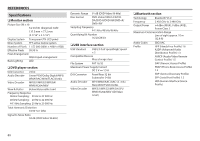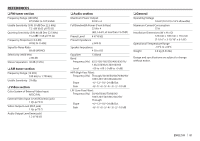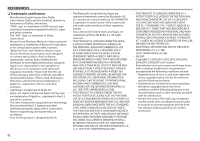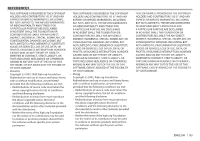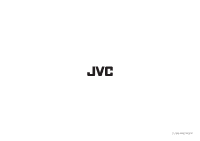JVC KW-V820BT Instruction Manual - Page 85
Spotify
 |
View all JVC KW-V820BT manuals
Add to My Manuals
Save this manual to your list of manuals |
Page 85 highlights
Spotify With Spotify, your music is everywhere. Working out, partying or relaxing, the right music is always at your fingertips. There are millions of songs on Spotify- from old favorites to the latest hits. Just choose the music you love, or let Spotify surprise you. You can stream Spotify from connected iPod touch/iPhone or Android devices. • Install the latest version of the Spotify application on your iPod touch/iPhone/Android and create an account. Preparation 1 Connect the device. • For Android: Pair the Android device through Bluetooth. • For iPod touch/iPhone: Connect iPod touch/ iPhone. 2 Select the device to use and connection method on the of the screen. (Page 51) 3 Select "Spotify" as the source. (Page 10) The Spotify application is started. Playback operations You can operate Spotify using the remote controller. Only playing, pausing, and skipping are available. ❏❏Indications and buttons on the source control screen 1 23 Playback information 1 Picture data 2 Thumbs up/ down or Playback mode (see below.) 3 Track information • Touching the text scrolls if not all of the text is shown. Operation buttons [ ] Displays the list selection screen. [ ] Creates new station. [ ] [ ] Selects a track. [ ]* Starts playback. [ ]* Pauses playback. [ ] Saves the current track/artist to . [ ] Thumbs down to the current track and skips to the next track. [ ] Registers the current track as a favorite. [ ] Activates/deactivates the repeat playback mode. [ ] Activates/deactivates the shuffle playback mode. [ ] Attenuate the sound. (Page 6) • To restore the sound, touch [ ]. * During playback, [W] is displayed, and when playback is paused, [I] is displayed. ENGLISH 1