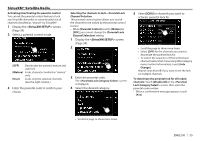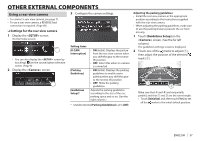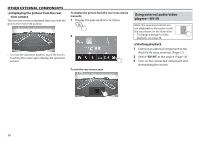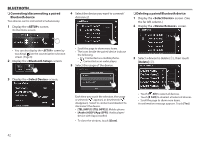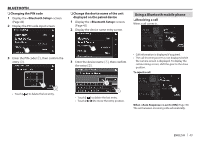JVC KW-V820BT Instruction Manual - Page 39
Using ADS adapter features
 |
View all JVC KW-V820BT manuals
Add to My Manuals
Save this manual to your list of manuals |
Page 39 highlights
OTHER EXTERNAL COMPONENTS Using ADS adapter features By connecting the ADS adapter (commercially available) to the iDatalink terminal (Page71), this unit can access the satellite radio source provided for the vehicle and vehicle information can be displayed on this unit. Preparation: Configure the settings on the screens beforehand. (Page 63) ❏❏Selecting ADS adapter features 1 Display the source/option selection screen. On the Home screen: • You can also display the source/option selection screen by touching [ ] on the source control screen. 2 Select ADS adapter features on the source/ option selection screen. • To display more items, touch or flick to change the page. Example: when "Vehicle Info" is selected ❏❏Available items with ADS adapter [Vehicle Info] Displays information about the tire pressure. [Satellite Radio] Displays the control screen of the satellite radio source provided for the vehicle. [Media Player] Displays the control screen of the media player source provided for the vehicle. [TEL] Displays the control screen of the mobile phone provided for the vehicle. [BT Displays the control screen of the Streaming] Bluetooth audio player source provided for the vehicle. [Reader Displays information about Detector] the instruments such as the speedometer. [Gauges] Displays the gauges of the vehicle. [Climate] [Parking Assist] Displays information about the air conditioner of the vehicle. Displays the guides for parking the vehicle. ENGLISH 39