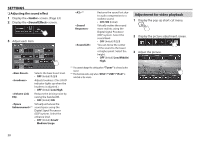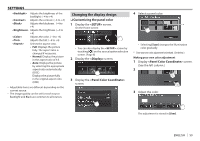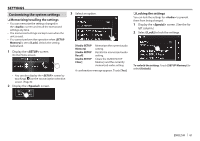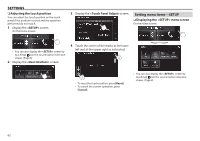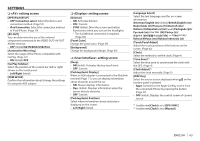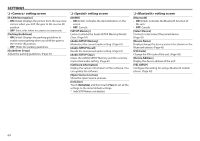JVC KW-V820BT Instruction Manual - Page 59
Changing the display design
 |
View all JVC KW-V820BT manuals
Add to My Manuals
Save this manual to your list of manuals |
Page 59 highlights
SETTINGS Adjusts the brightness of the backlight. (−4 to +4) Adjusts the contrast. (−4 to +4) Adjusts the blackness. (−4 to +4) Adjusts the brightness. (−4 to +4) Adjusts the color. (−4 to +4) Adjusts the tint. (−4 to +4) Selects the aspect ratio. • Full: Displays the picture fully. The aspect ratio is changed if necessary. • Normal: Display the picture in the aspect ratio of 4:3. • Auto: Displays the picture by selecting the appropriate aspect ratio automatically. (DISC) Displays the picture fully in the original aspect ratio. (USB) • Adjustable items are different depending on the current source. • The image quality can be set for each source. Backlight and Black are common to all sources. Changing the display design 4 Select a panel color. ❏❏Customizing the panel color 1 Display the screen. * On the Home screen: • You can also display the screen by touching [ ] on the source/option selection screen. (Page 8) 2 Display the screen. • Selecting [Scan] changes the illumination color gradually. * Store your own color adjustment beforehand. (See below.) Making your own color adjustment 1 Display screen. (See the left column.) 2 3 Display the screen. 3 Adjust the color. The adjustment is stored in [User]. ENGLISH 59