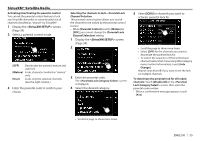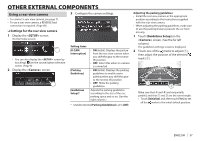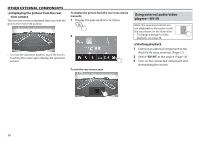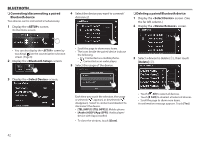JVC KW-V820BT Instruction Manual - Page 37
Other External Components
 |
View all JVC KW-V820BT manuals
Add to My Manuals
Save this manual to your list of manuals |
Page 37 highlights
OTHER EXTERNAL COMPONENTS Using a rear view camera 3 Configure the camera settings. • To connect a rear view camera, see page 71. • To use a rear view camera, a REVERSE lead connection is required. (Page 69) ❏❏Settings for the rear view camera 1 Display the screen. On the Home screen: • You can also display the screen by touching [ ] on the source/option selection screen. (Page 8) 2 Display the screen. Setting items [R-CAM Interruption] [Parking Guidelines] [Guidelines Setup]* • ON (Initial): Displays the picture from the rear view camera when you shift the gear to the reverse (R) position. • OFF: Select this when no camera is connected. • ON (Initial): Displays the parking guidelines to enable easier parking when you shift the gear to the reverse (R) position. • OFF: Hides the parking guidelines. Adjusts the parking guidelines according to the size of the car, parking space and so on. (See the right column.) * Selectable only when [Parking Guidelines] is set to [ON]. Adjusting the parking guidelines • Install the rear view camera in the appropriate position according to the instructions supplied with the rear view camera. • When adjusting the parking guidelines, make sure to use the parking brake to prevent the car from moving. 1 Touch [Guidelines Setup] on the screen. (See the far left column.) The guidelines settings screen is displayed. 2 Touch one of the marks to adjust (1), then adjust the position of the selected mark (2). Make sure that A and B are horizontally parallel, and that C and D are the same length. • Touch [Initialize] and after touch [Yes] to set all the marks to the initial default position. ENGLISH 37