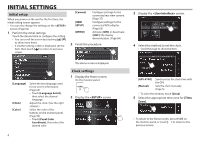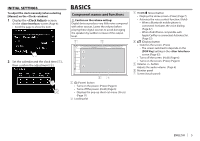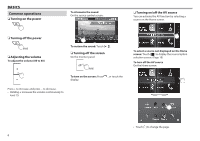JVC KW-V820BT Instruction Manual - Page 9
<SETUP> screen descriptions, List screen descriptions, Playback operations during video,
 |
View all JVC KW-V820BT manuals
Add to My Manuals
Save this manual to your list of manuals |
Page 9 highlights
BASICS ❏❏ screen descriptions You can change the detailed settings. (Page 62) 1 2 ❏❏List screen descriptions During audio/video source playback, you can select the desired item easily from the list. 1 2 3t ❏❏Playback operations during video playback 1 2 3 2 3 Common operation buttons and indications: 1 Selects the menu category. 2 Returns to the previous screen. 3 Changes the page. [J]/[K]: Scrolls the page. • You can also scroll the page by swiping on the touch panel Displays the top or bottom page. 45 6 Common operation buttons and indications: • Available buttons on the screen and operations differ depending on the type of file/media being played back. 1 Displays list type selection window. 2 Selects the file type ([ ]: audio/[ ]: video). 3 Returns to the previous screen. 4 Scrolls the text if not all of the text is shown. 5 Searches for a folder/track. [I Play]: Plays all tracks in the folder containing the current track. [ A-Z]: Enters the initial search mode. [ Top]: Returns to the top layer. [ Up]: Returns to the upper layer. 6 Changes the page. [J]/[K]: Scrolls the page. • You can also scroll the page by swiping on the touch panel Displays the top or bottom page. 1 Selects a previous chapter/track/item. 2 Displays the source control screen while playing a video. • The operation buttons disappear when [Hide] is touched or when no operation is done for about 5 seconds. 3 Selects a next chapter/track/item. ENGLISH 9