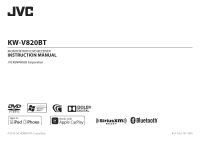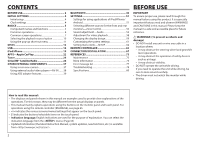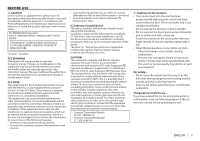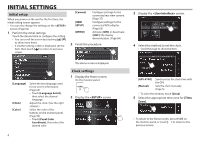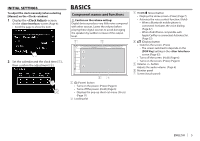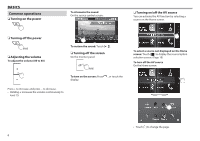JVC KW-V820BT Instruction Manual - Page 4
Initial Settings - gps
 |
View all JVC KW-V820BT manuals
Add to My Manuals
Save this manual to your list of manuals |
Page 4 highlights
INITIAL SETTINGS Initial setup When you power on the unit for the first time, the initial setting screen appears. • You can also change the settings on the screen. (Page 62) 1 Perform the initial settings. Touch the desired item to configure the setting. • You can scroll the screen by touching [J]/[K] to show more items. • If another setting screen is displayed, set the item, then touch [ ] to return to previous screen. [Camera] [OEM SETUP] [DEMO] Configure settings for the connected rear view camera. (Page 37) Configure settings for the connected ADS adapter. (Page 63) Activate ([ON]) or deactivate ([OFF]) the display demonstration. (Page 64) 2 Finish the procedure. 3 Display the screen. 4 Select the method to set the clock. • Scroll the page to show the item. [Language] [Clock] [Color] Select the text language used for on-screen information. (Page 63) • Touch [Language Select], then select the desired language. Adjust the clock. (See the right column.) Select the color of the buttons on the monitor panel. (Page 59) • Touch [Panel Color Coordinate], then select the desired color. The Home screen is displayed. Clock settings 1 Display the Home screen. On the monitor panel: 2 Display the screen. 4 [GPS-SYNC] [Manual] Synchronizes the clock time with the GPS. Sets the clock manually. (Page 5) • To close the window, touch [Close]. 5 Select the appropriate time zone for [Time Zone]. • To return to the Home screen, press HOME on the monitor panel, or touch [ ] to return to the previous screen.