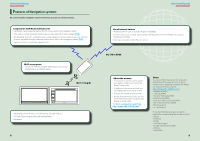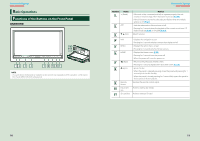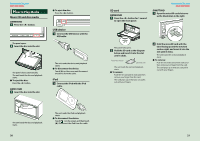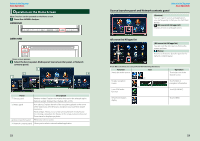Kenwood DNN770HD User Manual - Page 10
Touch [Finish]., Return to the Top Panel color coordinate P.133, EXT SW setup P.131 - demonstration
 |
View all Kenwood DNN770HD manuals
Add to My Manuals
Save this manual to your list of manuals |
Page 10 highlights
Return to the Top page Basic Operations Color Set the screen and button illumination color. You can select whether to allow color scan operation or select a fixed color for operation. 1 Touch [SET]. 2 Touch [ON] or [OFF] of [Panel Color Scan]. 3 If you want to change color, touch [SET] of [Panel Color Coordinate]. 4 Touch your desired color and [ ]. For details on operation, see Panel color coordinate (P.133). EXT SW (DNN990HD only) Control the external devices. 1 Touch [SET]. 2 Set device name, output pattern, and pulse set for device. Then, touch [ ]. For details on operation, see EXT SW setup (P.131). Camera Set the parameters for the camera. 1 Touch [SET]. 2 Set each item and touch [ ]. For details on operation, see Camera Setup (P.135). Demo mode Set the demonstration mode. Default is "ON". 1 Touch [ON] or [OFF]. 4 Touch [Finish]. NOTE • These settings can be set from the SETUP menu. See Setting Up (P.128). 18 Return to the Top page Basic Operations 19