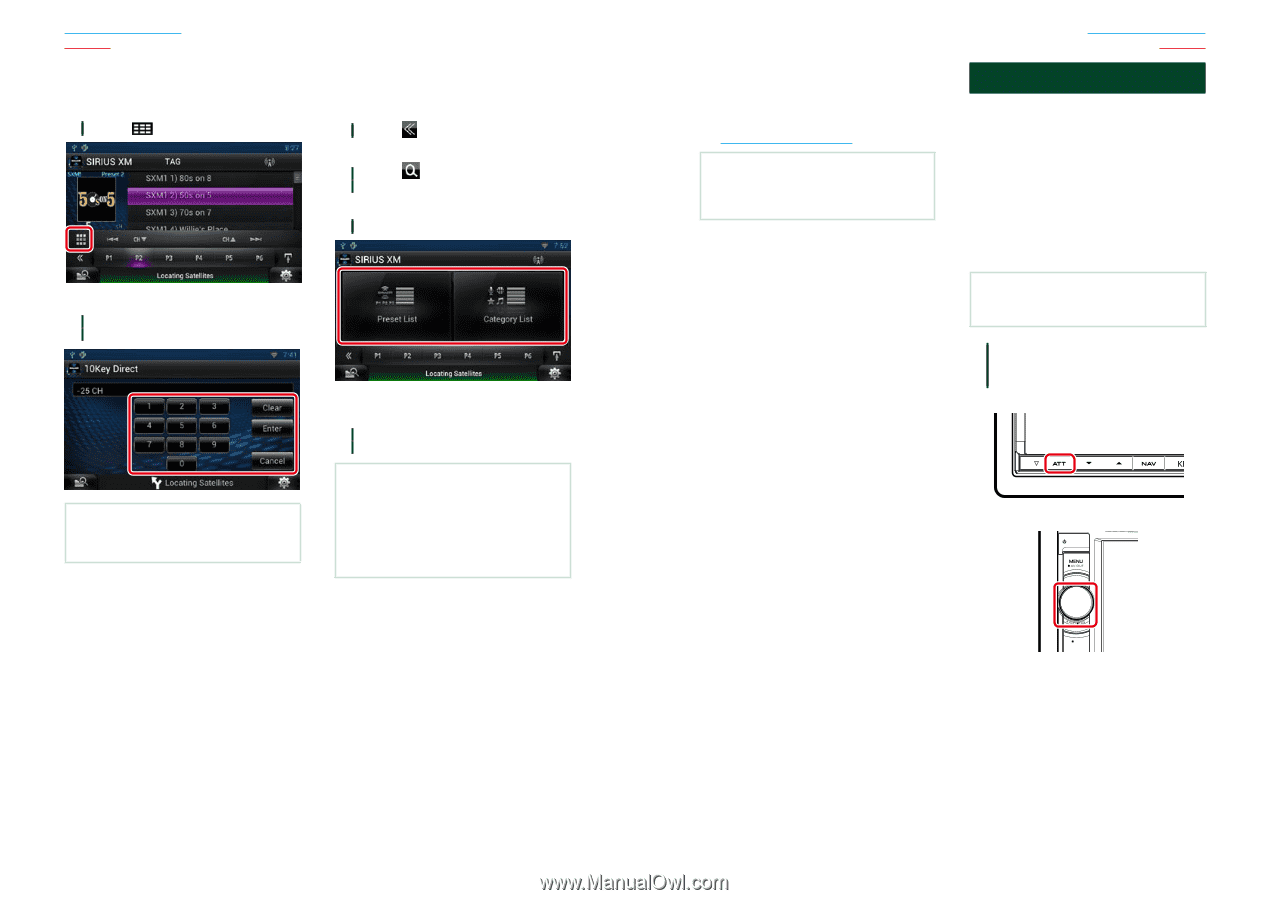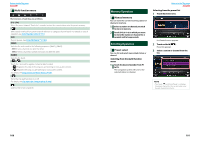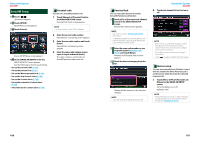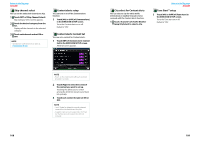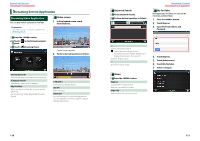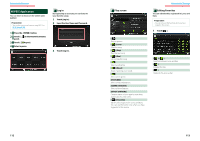Kenwood DNN770HD User Manual - Page 52
iTunes Tagging, Tune Start™, Registering a tag, Direct search, Category/Channel search
 |
View all Kenwood DNN770HD manuals
Add to My Manuals
Save this manual to your list of manuals |
Page 52 highlights
Return to the Top page SiriusXM ÑÑDirect search You can tune in by entering the desired frequency or channel number. 1 Touch [ ]. ÑÑCategory/Channel search You can specify the desired category and select a channel. 1 Touch [ ] in the control screen. The multi function menu appears. 2 Touch [ ] in the multi function menu. The list type screen appears. 3 Touch [Preset List] or [Category List]. 10Key Direct screen appears. 2 Enter the frequency/ channel number and touch [Enter]. NOTE • To cancel the direct search, touch [Cancel]. • To clear the number you entered, touch [Clear]. The previously used category or channel list appears. 4 Select the desired content from the list. NOTE • All the channels in the selected category appear. • Touching [All Channel] displays all the channels. • Each time you touch [Info Change] in the channel list, switches the sequence of the list. Channel name, artist name, song title, category name, content info ÑÑTune Start™ When tuning stations using the current 6 presets, songs will play from the beginning of each track if Tune Start is enabled. See Tune Start™ setup (P.109). NOTE • Tune Start may take a few minutes to operate after a power cycle or after changing to another preset band. Return to the Top page SiriusXM iTunes Tagging You can tag your music using an iTunes Tagging enabled SiriusXM receiver. The saved songs will then be stored in a playlist called "Tagged" in iTunes the next time you sync your iPod with your computer. "Tagged" songs can then be directly purchased and downloaded from the Apple iTunes Music Store by clicking them. ÑÑRegistering a tag NOTE • "TAG" will be indicated on the display when song information can be registered. 1 Press the button instructed in each diagram for 1 second during listening to the song from SiriusXM station. DNN990HD DNN770HD HOME TEL 6 102 103