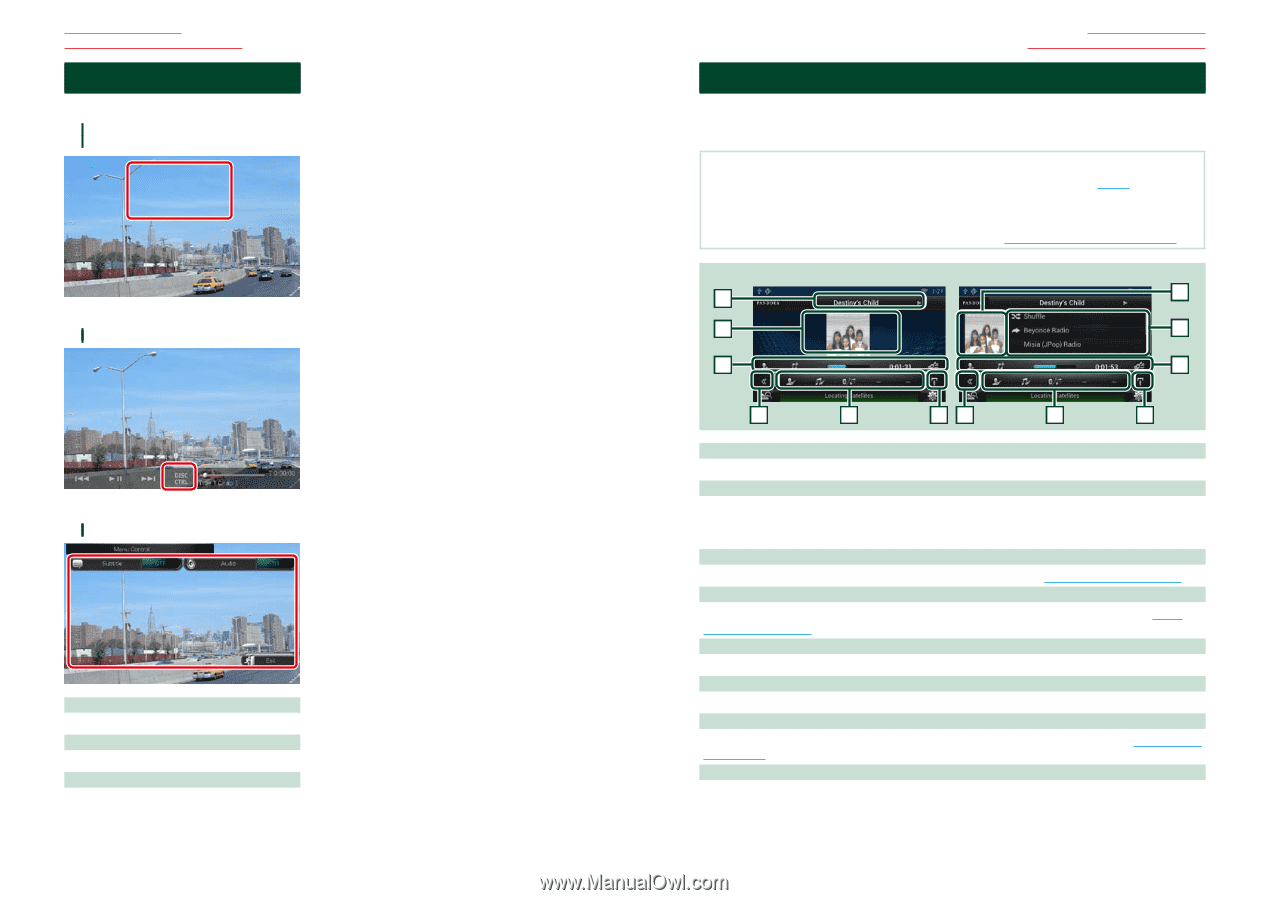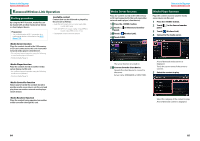Kenwood DNN770HD User Manual - Page 39
Movie Control, Pandora® Operation, CD, Disc, iPod, USB device, SD card
 |
View all Kenwood DNN770HD manuals
Add to My Manuals
Save this manual to your list of manuals |
Page 39 highlights
Return to the Top page CD, Disc, iPod, USB device, SD card Movie Control You can adjust the movie playback. 1 In the playback screen, touch illustrated area. Movie control screen appears. 2 Touch [Disc CTRL]. (Disc media only) Movie Control screen appears. 3 Perform desired operation as follows. Changes subtitle language Touch [Subtitle]. Changes audio language Touch [Audio]. Exits the menu Touch [Exit]. 76 Return to the Top page CD, Disc, iPod, USB device, SD card Pandora® Operation You can listen to the Pandora® on this navigation system by controlling the application installed in the iPhone, Android or BlackBerry. To enter Pandora mode, touch [Pandora] icon in the Source launcher screen. NOTE • Install the latest version of the Pandora® application on your iPhone, Android or BlackBerry. (P.170) iPhone: Search for "PANDORA" in the Apple iTunes App Store to find and install the most current version. Android: Visit the Google Play and search for Pandora to install. BlackBerry: Visit www.pandora.com from the built in browser to download the Pandora application. • For how to register the Bluetooth device (Android or BlackBerry), see Registering the Bluetooth Unit (P.115). Simple Control screen 1 2 7 List Control screen 2 6 7 3 4 53 4 8 1 Information display Displays text information of current content that is being played. 2 Artwork/Control switching area The artwork is displayed if available from current content. When the artwork is not available, "No Photo" is displayed. Touch to switch between the Simple Control and List Control screen. 3 Multi function key Touch to switch the multi function menu. For details on the menu, see Multi function menu (P.78). 4 Multi function menu Various functions can be performed by using the keys in this area. For details on the keys, see Multi function menu (P.78). 5 Sub function key Touch to display "Sub function menu" (7 in this table). 6 Content information Displays the information of the current content being played. 7 Sub function menu Various functions can be performed by using keys in this area. For details on the keys, see Sub function menu (P.78). 8 Sub function/ List switching key Touch to display "Sub function menu" (7 in this table). Touch and hold to switch between the content list and the current content information. 77