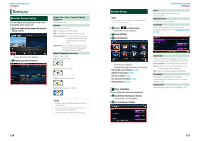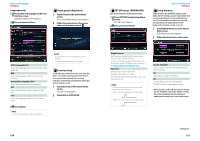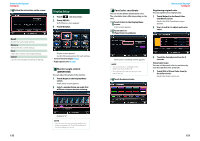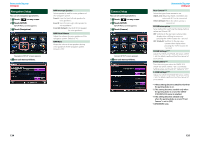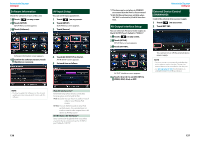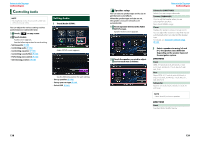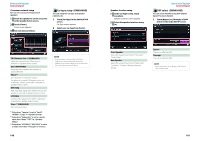Kenwood DNN770HD User Manual - Page 70
Controlling Audio, Setting Audio
 |
View all Kenwood DNN770HD manuals
Add to My Manuals
Save this manual to your list of manuals |
Page 70 highlights
Return to the Top page Audio Setting Up ññ Controlling Audio NOTE • Each operation in this section can be started from the multi function menu. You can adjust the various settings such as audio balance or subwoofer level. 1 Touch [ ] on any screen. 2 Touch [Audio]. Audio screen appears. See the following section for each setting. • Setting audio (P.138) • Controlling audio (P.142) • Controlling equalizer (P.143) • Controlling sound effect (P.145) • Performing zone control (P.147) • Set listening position (P.148) Setting Audio 1 Touch [Audio SETUP]. Audio SETUP screen appears. See the following section for each setting. • Set up speakers (P.139) • Set up your car type (P.140) • Select DSP (P.141) ÑÑSpeaker setup You can select a speaker type and its size to get the best sound effects. When the speaker type and size are set, the speaker crossover network is set automatically. 1 Touch [Speaker Select] in the Audio SETUP screen. Speaker Select screen appears. 2 Touch the speaker you wish to adjust and set each item as follows. Return to the Top page Audio Setting Up Subwoofer (DNN770HD) Select if you are using a subwoofer. Tweeter (DNN990HD) You can set the tweeter when you are selecting front speakers. None, Small, Middle, Large X'over Displays the speaker crossover setup screen. You can adjust the crossover setup that was set automatically when you selected the speaker type. For details, see Crossover network setup (P.140) 3 Select a speaker size using [C] and [D]. The speaker size is different depending on the speaker type and the navigation system. DNN990HD Front OEM, 3-1/2 inch, 4 inch, 4-3/4 inch, 5 inch, 6-1/2 inch, 6-3/4 inch, 7 inch, 4x6, 5x7, 6x8, 6x9, 7x10 Rear None, OEM, 3-1/2 inch, 4 inch, 4-3/4 inch, 5 inch, 6-1/2 inch, 6-3/4 inch, 7 inch, 4x6, 5x7, 6x8, 6x9, 7x10 Subwoofer None, 6 1/2 inch, 8 inch, 10 inch, 12 inch, 15 inch over NOTE • Select "None" if you have no speakers. DNN770HD Front Standard, Wide, Middle, Narrow 138 139