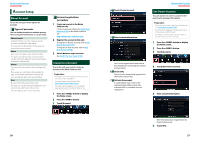Kenwood DNN770HD User Manual - Page 18
Clock and Date Setup
 |
View all Kenwood DNN770HD manuals
Add to My Manuals
Save this manual to your list of manuals |
Page 18 highlights
Return to the Top page Clock and Date Setup ññ Clock and Date Setup Clock and Date Setup 1 Press the button to display the Home screen. Note • To display the Network contents panel, Press the button again. 2 Press the button. 3 Touch [Setting]. 5 Set each item as follows. 6 Press the < 6 > button. 4 Touch [Date & time]. 34 Adjust the date and time manually. 1 Touch [Automatic date & time] to remove the check. Return to the Top page Clock and Date Setup 8 Touch [Select time zone]. 9 Select a time zone. 2 Touch [Set date]. 10 Press the < 6 > button. 3 Adjust the date. 4 Touch [Set]. 5 Touch [Set time]. 6 Adjust the time. 7 Touch [Set]. 35

34
35
Return to the Top page
Clock and Date Setup
Return to the Top page
Clock and Date Setup
Clock and Date Setup
1
Press the <HOME> button to display
the Home screen.
Note
•
To display the Network contents panel, Press the
<HOME> button again.
2
Press the <MENU> button.
3
Touch [Setting].
4
Touch [Date & time].
5
Set each item as follows.
6
Press the <
6
> button.
ñ
C
lock and Date Setup
Adjust the date and time manually.
1
Touch [Automatic date & time] to
remove the check.
2
Touch [Set date].
3
Adjust the date.
4
Touch [Set].
5
Touch [Set time].
6
Adjust the time.
7
Touch [Set].
8
Touch [Select time zone].
9
Select a time zone.
10
Press the <
6
> button.