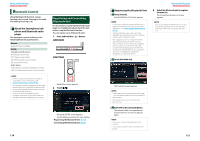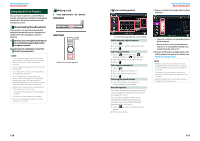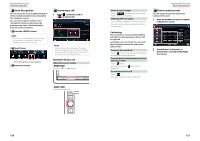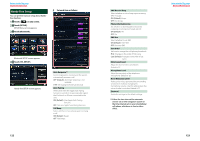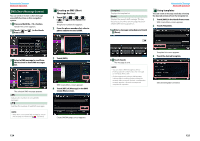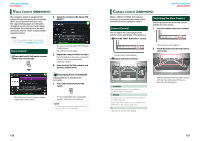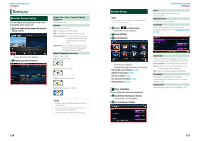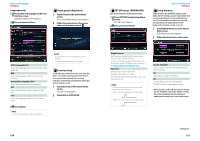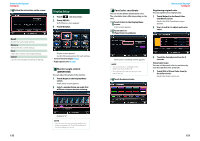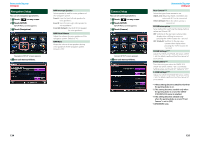Kenwood DNN770HD User Manual - Page 63
SMS (Short Message Service), Creating an SMS Short, Message Service, Using templates
 |
View all Kenwood DNN770HD manuals
Add to My Manuals
Save this manual to your list of manuals |
Page 63 highlights
Return to the Top page Bluetooth Operation SMS (Short Message Service) You can send or receive a short message using SMS function on this navigation system. 1 Press and hold the < 6 > button. Hands Free screen appears. 2 Touch [ ] or [ ] in the Hands Free screen. ÑÑCreating an SMS (Short Message Service) 1 Touch [ ], or [ ] in the Hands Free screen. The phone numbers list appears. 2 From the phone numbers list, select a phone number to send a SMS. 3 Select a SMS message to read from the Received or Sent SMS messages list. 3 Touch [SMS]. The selected SMS message appears. [ ] Indicates the number of unread SMS messages. [ ] Indicates the number of read SMS messages. NOTE • When there is an unread SMS message(s), unread SMS message is indicated in [ ] (number).. SMS Create Menu screen appears. 4 Touch [SET] of [Message] in the SMS Create Menu screen. Create SMS Message screen appears. 124 [Template] Displays the template list. [Draft] Displays the newest draft message. This key becomes active when any message has been created after turning power on. 5 Enter a message using keys and touch [Done]. Return to the Top page Bluetooth Operation ÑÑUsing templates You can create a message easily by selecting the desired sentence from the template list. 1 Touch [SMS] in the Hands Free screen. SMS Create Menu screen appears. 2 Touch [Template]. 6 Touch [Send]. The message is sent. NOTE • You can create a SMS message by directly entering a phone number and a short message on the Hands Free screen. • [Delete] appears only when a draft message is being edited. Touching [Delete] deletes the message. After you touch [Delete], a confirmation message appears. Follow the message and complete the operation. Template list screen appears. 3 Touch the desired template. Selected template is entered. 125