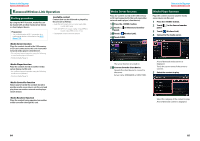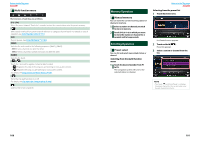Kenwood DNN770HD User Manual - Page 47
Traffic Information - specification
 |
View all Kenwood DNN770HD manuals
Add to My Manuals
Save this manual to your list of manuals |
Page 47 highlights
Return to the Top page HD Radio ÑÑSearch by program type You can tune to a station with a specific program type when listening to FM. 1 Touch [ ] in the control screen. The multi function menu appears. 2 Touch [PTY] in the multi function menu. TUNER PTY Mode screen appears. 3 Select a program type from the list. 4 Touch [Search]. ÑÑDirect search You can tune in by entering the desired frequency or channel number. 1 Touch [ ]. 10Key Direct screen appears. 2 Enter the frequency/ channel number and touch [Enter]. You can search a station of the selected program type. NOTE • To cancel the direct search, touch [Cancel]. • To clear the number you entered, touch [Clear]. • For HD Radio tuner, you can search by frequency. Each time you touch [Mode] in the left part of the screen, it changes the mode between frequency entering mode and channel entering mode. ÑÑCategory/Channel search You can specify the desired category and select a channel. 1 Touch [ ] in the control screen. The multi function menu appears. 2 Touch [ ] in the multi function menu. The list type screen appears. 3 Touch [Preset List] or [Channel List]. Return to the Top page HD Radio Traffic Information You can listen and watch the traffic information automatically when a traffic bulletin starts. However, this feature requires a Radio Broadcast Data System that includes the TI information. 1 Touch [ ] in the control screen. The multi function menu appears. 2 Touch [TI] in the multi function menu. Traffic information mode is set. ÑÑWhen the traffic bulletin starts The Traffic Information screen appears automatically. The previously used category or channel list appears. 4 Select the desired content from the list. NOTE • Each time you touch [Info Change] in the channel list, switches the sequence of the list. Song title, artist name, album name NOTE • It is necessary to have Traffic Information function set to on in order to have the Traffic Information screen appear automatically. • The volume setting during reception of traffic information is automatically stored. The next time the traffic information is received, this unit recalls the volume setting automatically. 92 93