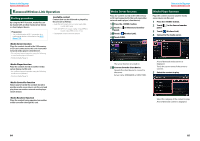Kenwood DNN770HD User Manual - Page 38
Search from album artwork, Only for iPod, USB device, and, SD card
 |
View all Kenwood DNN770HD manuals
Add to My Manuals
Save this manual to your list of manuals |
Page 38 highlights
Return to the Top page CD, Disc, iPod, USB device, SD card Folder search (Only for disc media, USB device, and SD card) 1 Touch the desired folder. ÑÑSearch from album artwork (Only for iPod, USB device, and SD card) You can search music files by selecting the album artwork. 1 Touch [ ]. Sub function menu appears. 2 Touch [ ]. Content of the folder are displayed in the right area of the screen. 2 Touch desired item from the content list. Playback starts. NOTE • For operations in the list screen, see Common Operation (P.26). Favorite screen appears. 3 Touch desired artwork in the upper line. NOTE • The key in the upper side of the screen functions differently depending on the status. --When [Load Albums] appears: You have not yet loaded any artwork. Touch the key to start loading. --When [Load More Albums] appears: Some artwork are not loaded. Touch the key to load all artwork. If you touch the key, the track being played may stop and another track may start playback. --When the key does not available: All artwork are already loaded. 74 4 Touch [ D ] on the selected artwork. The first song in the album is played. In addition, you can create your original playlist from this screen. For details, see Favorite list (P.75). NOTE • After all tracks in the album are played, the same album is played again from the first track. • The albums with no photo are not displayed. Favorite list You can create an original playlist of your favorite 10 albums by selecting album artworks. 1 Touch and drag the desired album artwork in the upper line to the lower line. Selected album is registered to the favorite list. NOTE • The added album is placed on farthest right. • You cannot register the same album already registered to the favorite list. • Up to 10 albums can be registered to the list. Return to the Top page CD, Disc, iPod, USB device, SD card 2 Touch the desired artwork in the favorite list. The selected album is played and the control screen appears. NOTE • The favorite list is played to the right starting with the selected album. • To delete the album from the favorite list, touch and drag it to the upper line. • You can change the playing order of the favorite list by dragging the artwork in the list. • The favorite list mode is canceled in the following situations. --Playing another album from other list (folder list, category list, etc.) --Playing another album by touching the artwork in the upper line in the artwork list screen. • The favorite list mode resumes after disconnecting/connecting the device or turning on/off. File being played, playing time code, favorite list content, favorite list order, etc. resumes if file configuration of the device is not changed. 75