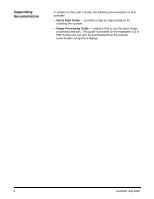Kodak I1410 User Guide - Page 11
Installing the scanner, Installing the Kodak Driver Software, Windows operating systems, Kodak - scanner drivers
 |
UPC - 041778232408
View all Kodak I1410 manuals
Add to My Manuals
Save this manual to your list of manuals |
Page 11 highlights
Installing the scanner Install the scanner in the following order: 1. Install the Kodak Driver Software. 2. Connect the power cord to the scanner. 3. Connect the USB cable between your scanner and PC. 4. Attach the input and output trays. 5. Turn the scanner on and finalize the Kodak Driver Software installation. 6. Verify your scanner installation (see Chapter 3) 7. Install other supplied applications (optional). IMPORTANT: Install the Kodak Driver Software on the host PC before you connect the scanner. Installing the Kodak Driver Software Windows operating systems Install the driver software before connecting the scanner to your PC. 1. Insert the Kodak i1400 Series Scanner Installation CD in the CDROM drive of your computer. The installation program starts automatically. NOTE: If the CD does not start automatically, open the My Computer icon on your desktop. Double-click the icon for your CD-ROM drive, then double-click on Install Scanner Software. 2. Select Install Scanner Software. The following message may be displayed: Portions of this application are already installed. Existing files will be upgraded as necessary. Continue with installation? If the message is displayed, click Yes to upgrade the software already on your PC. A-61550 July 2008 7