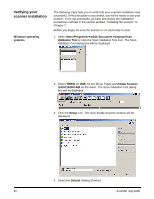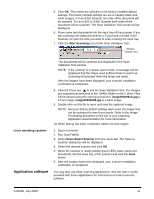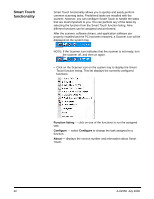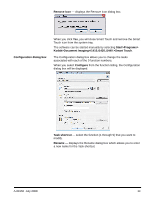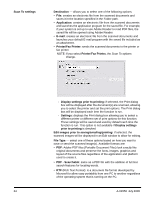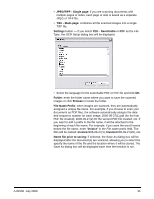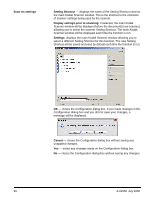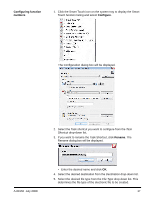Kodak I1410 User Guide - Page 29
JPEG/TIFF - Single TIFF - Multi- Settings, PDF - Searchable, Folder, Browse
 |
UPC - 041778232408
View all Kodak I1410 manuals
Add to My Manuals
Save this manual to your list of manuals |
Page 29 highlights
• JPEG/TIFF - Single page: if you are scanning documents with multiple pages or sides, each page or side is saved as a separate JPEG or TIFF file. • TIFF - Multi-page: combines all the scanned images into a single TIFF file. Settings button - if you select PDF - Searchable or RTF as the File Type, the OCR Setup dialog box will be displayed. • Select the language for the searchable PDF or RTF file and click OK. Folder: enter the folder name where you want to save the scanned images or click Browse to locate the folder. File Name Prefix: when images are scanned, they are automatically assigned a unique file name. For example, if you choose to scan your documents as PDF files, the software automatically assigns the date and sequence number for each image: 2006-09-27(1).pdf (for the first PDF file created), 2006-09-27(2) for the second PDF file created, etc. If you want to add a prefix to the file name, it will be attached to the beginning of each file name. For example, if you want the word Invoice before the file name, enter "Invoice" in the File name prefix field. The files will be named: Invoice2006-09-27(1); Invoice2006-09-27(20), etc. Name file prior to saving: if selected, the Save As dialog box will be displayed after the document(s) are scanned, allowing you to select the specify the name of the file and the location where it will be stored. The Save As dialog box will be displayed each time the function is run. A-61550 July 2008 25