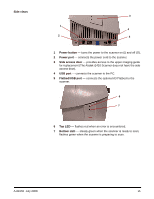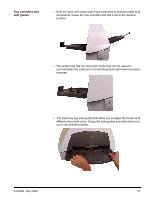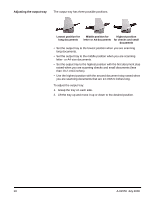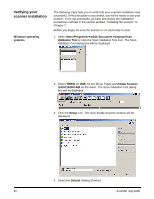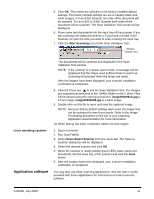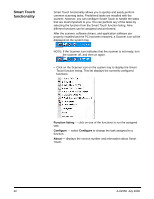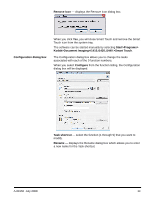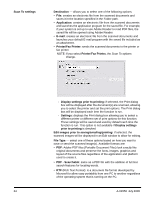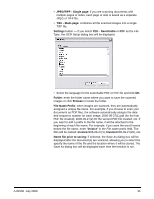Kodak I1410 User Guide - Page 24
Verifying your scanner installation, Windows operating systems, Windows operating, systems - twain driver
 |
UPC - 041778232408
View all Kodak I1410 manuals
Add to My Manuals
Save this manual to your list of manuals |
Page 24 highlights
Verifying your scanner installation Windows operating systems The following steps help you to verify that your scanner installation was successful. If this procedure is successful, you will be ready to use your scanner. If it is not successful, go back and review the installation procedures outlined in the section entitled, "Installing the scanner" in Chapter 2. Before you begin, be sure the scanner is on and ready to scan. 1. Select Start>Programs>Kodak>Document Imaging>Scan Validation Tool or click the Scan Validation Tool icon. The Scan Validation Tool dialog box will be displayed. 2. Select TWAIN (or ISIS) for the Driver Types and Kodak Scanner i1410/i1420/i1440 as the driver. The Scan Validation Tool dialog box will be displayed. 3. Click the Setup icon. The main Kodak Scanner window will be displayed. 4. Select the Default Setting Shortcut. 20 A-61550 July 2008