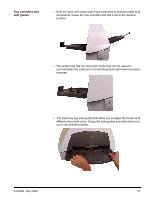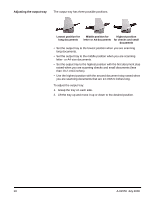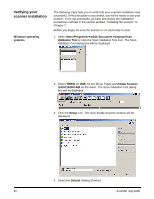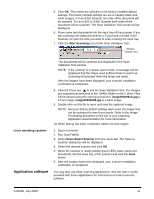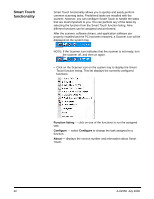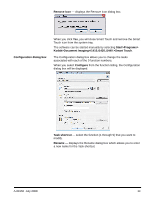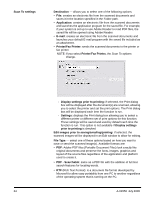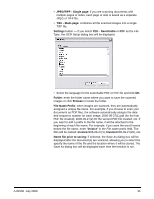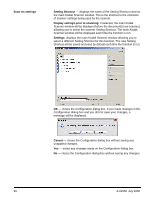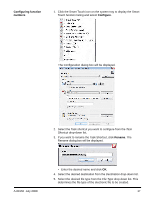Kodak I1410 User Guide - Page 26
Smart Touch functionality, Function listing, Con About
 |
UPC - 041778232408
View all Kodak I1410 manuals
Add to My Manuals
Save this manual to your list of manuals |
Page 26 highlights
Smart Touch functionality Smart Touch functionality allows you to quickly and easily perform common scanning tasks. Predefined tasks are installed with the scanner, however, you can configure Smart Touch to handle the tasks that are most important to you. You can perform any of the tasks by selecting the function from the Smart Touch function listing. Nine different functions can be assigned and performed. After the scanner, software drivers, and application software are properly installed and the PC has been restarted, a Scanner icon will be displayed on the system tray. NOTE: If the Scanner icon indicates that the scanner is not ready, turn the scanner off, and then on again. • Click on the Scanner icon on the system tray to display the Smart Touch function listing. This list displays the currently configured functions. Function listing - click on one of the functions to run the assigned task. Configure - select Configure to change the task assigned to a function. About - displays the version number and information about Smart Touch. 22 A-61550 July 2008