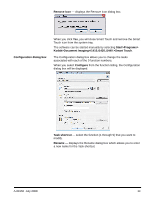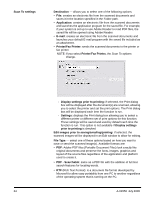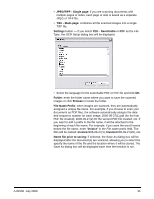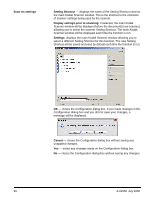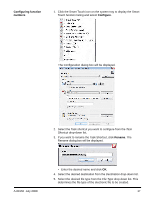Kodak I1410 User Guide - Page 32
Smart Touch Configuration dialog box., Browse, Name file prior to saving, Settings
 |
UPC - 041778232408
View all Kodak I1410 manuals
Add to My Manuals
Save this manual to your list of manuals |
Page 32 highlights
6. By default your documents will be stored within your "My Documents" folder. If you want to change it, enter the folder name or click Browse to select a different folder. 7. If desired, add a file name prefix by entering the text in the File name prefix field. 8. If you want to provide your own file name for the file, select the Name file prior to saving check box on the Configuration dialog box. 9. If desired, select a different Setting Shortcut based on the type of document you are scanning by selecting the Settings button on the main Kodak Scanner window. 10. If you want to change your scanner Setting Shortcut before scanning, check Display settings prior to scanning from the Smart Touch Configuration dialog box. 11. Click Apply. 12. Modify other function numbers by repeating Steps 2 and 11. 13. When finished, click OK. 28 A-61550 July 2008