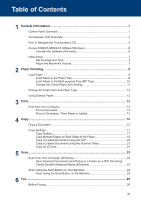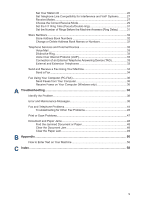Konica Minolta bizhub 4020i bizhub 5020i/4020i Quick Guide - Page 10
How to Navigate the Touchscreen LCD, IMPORTANT
 |
View all Konica Minolta bizhub 4020i manuals
Add to My Manuals
Save this manual to your list of manuals |
Page 10 highlights
3. (Toner) Displays the remaining toner life. Press to access the [Toner] menu. 4. (Settings) Press to access the [Settings] menu. If Setting Lock has been turned on, a lock icon appears on the LCD. You must unlock the machine to change settings. 5. Date & Time Displays the date and time set on the machine. 6. [Shortcuts] Press to access the [Shortcuts] screen. 7. (Function screens) Press to access the Function screens. New Fax Warning icon The warning icon appears when there is an error or maintenance message; press to view it, and then press to return to Ready Mode. NOTE This product adopts the font of ARPHIC TECHNOLOGY CO., LTD. How to Navigate the Touchscreen LCD When [Fax Preview] is set to [On], the number of new faxes you received into the memory appears at the top of the screen. Press your finger on the LCD to operate it. To display and access all the options, swipe left, right, up, down or press d c or a b on the LCD to scroll through them. The following steps explain how to change a machine setting. In this example, the LCD Backlight setting is changed from [Light] to [Med]. IMPORTANT DO NOT press the LCD with a sharp object, such as a pen or stylus. It may damage the machine. NOTE DO NOT touch the LCD immediately after plugging in the power cord or turning on the machine. Doing this may cause an error. 1 Press [Settings]. 4