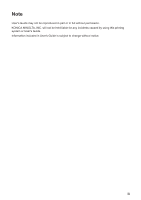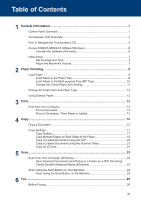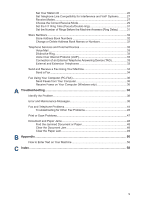Konica Minolta bizhub 4020i bizhub 5020i/4020i Quick Guide - Page 9
Touchscreen LCD Overview
 |
View all Konica Minolta bizhub 4020i manuals
Add to My Manuals
Save this manual to your list of manuals |
Page 9 highlights
1 General Information Touchscreen LCD Overview You can select from two types of screens to set the Home screen: Function screens and Shortcuts screen. When a Function screen is displayed, swipe left or right or press d or c to display the other Function screens. The Home screen displays the machine's status when the machine is idle. This screen is also called the Ready Mode screen. When displayed, this screen indicates that your machine is ready for the next command. If Active Directory Authentication or LDAP Authentication is enabled, the machine's control panel will be locked. The available features vary depending on your model. Function screens The Function screens provide access to features, such as Fax, Copy and Scan. Shortcuts screen Create Shortcuts for frequently-used operations, such as sending a fax, copying and scanning. Eight Shortcuts tabs are available with six Shortcuts on each Shortcuts tab. A total of 48 Shortcuts are available. 1. Modes • [Fax] Press to access Fax mode. • [Copy] Press to access Copy mode. • [Scan] Press to access Scan mode. • [Secure Print] Press to access the [Secure Print] option. • [USB] Press to access the Direct Print and Scan to USB menus. • [2 in 1 ID Copy] Press to access the 2 in 1 ID Copy option. 2. or (Wireless Status) Press to configure wireless settings. If you are using a wireless connection, a four-level indicator displays the current wireless signal strength. 0 Max 3