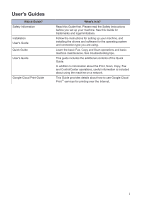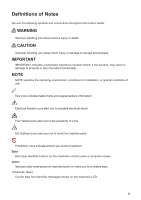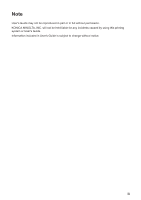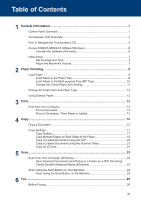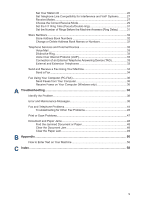Konica Minolta bizhub 4020i bizhub 5020i/4020i Quick Guide - Page 7
General Information, Control Panel Overview
 |
View all Konica Minolta bizhub 4020i manuals
Add to My Manuals
Save this manual to your list of manuals |
Page 7 highlights
1 General Information Control Panel Overview 1 General Information 1. ID Card Reader (available only for bizhub 5020i) You can use card authentication by touching the ID card to the Reader on the control panel. 2. Touchscreen Liquid Crystal Display (LCD) Access menus and options by pressing them on the touchscreen. 3. Touchpanel (Back) Press to go back to the previous menu. (Home) Press to return to the Home screen. (Cancel) Press to cancel an operation (available when lit). Dial Pad (Numerical buttons) Press the numbers on the touchpanel to dial telephone or fax numbers and to enter the number of copies. 4. Power On/Off • Turn on the machine by pressing . • Turn off the machine by pressing and holding down . The LCD displays [Shutting Down] for a few seconds before going off. If you have an external telephone or TAD connected, it is always available. 5. (WiFi) (For infrastructure mode) 1