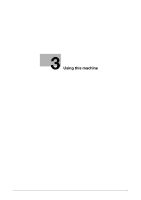Konica Minolta bizhub 42 bizhub 36/42 Copy Operations User Guide - Page 20
Turning on or off the machine
 |
View all Konica Minolta bizhub 42 manuals
Add to My Manuals
Save this manual to your list of manuals |
Page 20 highlights
3.1 Turning on or off the machine 3 3 Using this machine 3.1 Turning on or off the machine The Power Switch turns on or off all functions of the machine. Normally, keep the Power Switch on. 0 When the Power Switch is turned on, the indicator on the Start key lights up in orange, and a screen appears to indicate that the machine is starting up. After a few seconds, the message [Warming up] appears in the Touch Panel, and the indicator on the Start key lights up in blue, indicating that a job can now be queued. 0 A job can also be queued while the machine is warming up after the Power Switch is turned on. After the machine has finished warming up, the scanned image will be printed. 0 The default settings are the settings that are selected immediately after the machine is turned on and before any settings are configured from the Control Panel or Touch Panel, and those that are selected when the Reset key is pressed to cancel all settings configured from the Control Panel or Touch Panel. The default settings can be changed. 0 Do not turn off the Power Switch while a queued job or stored data is waiting to be printed. The jobs yet to be printed will be deleted. 0 Settings that have not been registered and jobs in the printing queue are cleared when the Power Switch is turned off. 0 To turn the Power Switch on immediately after turning it off, wait for 10 or more seconds before turning it on again. Not doing so may result in an operation failure. 0 Do not turn off the Power Switch while images are being scanned, transmitted, or received. Data being scanned or communicated will be deleted. 0 Do not turn off the Power Switch during the copying or printing process. If you turn it off, a paper jam may occur. 0 If the Auto Power OFF function is enabled by the administrator of the machine, the machine's Power Switch is automatically turned off at the time specified by the administrator. To use the machine again, turn the Power Switch on. For details, contact the administrator of the machine. 1 To turn the power on, press n on the Power Switch. Check that the Touch Panel is turned on. 2 To turn the power off, press o on the Power Switch. d Reference To change the default settings for Copy: Press the Utility/Counter key ö [User Settings] ö [Copy Settings] ö [Default Copy Settings]. bizhub 42/36 3-2