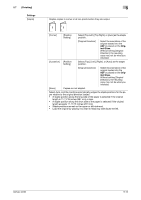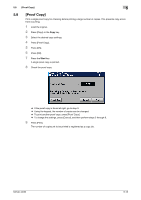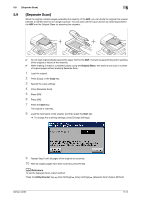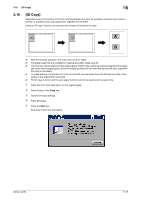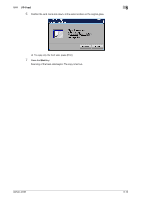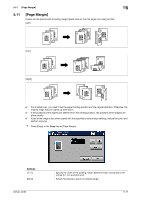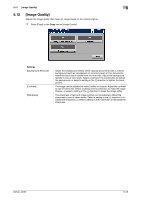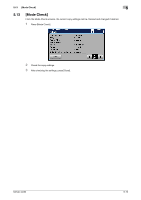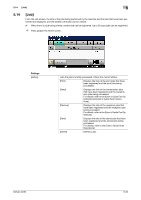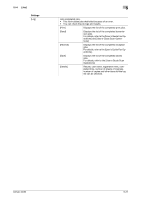Konica Minolta bizhub 42 bizhub 36/42 Copy Operations User Guide - Page 57
Margin]
 |
View all Konica Minolta bizhub 42 manuals
Add to My Manuals
Save this manual to your list of manuals |
Page 57 highlights
5.11 [Page Margin] 5 5.11 [Page Margin] Copies can be printed with a binding margin (blank area) so that the pages can easily be filed. [Left] 1DGA2BEH2DGACFDGAI1BEHBE4HCFCFIDGA2I2BEHCFI4 1 DGA2B3EHDGACF1DGAIBEH4BEHCF2CFI3DGAI BEHCF4I 3 1 2 ABC DEF GHI ADGBEH 3 [Top] [Right] 1DGA2BEH2DGACFDGAI1BEHBE4HCFCFIDGA2I2BEHCFI4 1DGA2BEH2DGACFDGAI1BEHBE4HCFCFIDGA2I2BEHCFI4 1DGA2BEH3DGACFDGAI1BEHBE4HCFCFIDGAI23BEHCFI4 3 ABC DEF 2 ADBEDCAFEBFGC H1I3 4 DGAB2EHCF4DGDAGAI 1BBEEHHDGACCFF2IIBEHCFI1 3 ABC 3DGEHFIBEFC2 1 HI 0 For 2-sided copy, you need to set the paper binding position and the original direction. Otherwise, the original image may be copied up-side-down. 0 If the positions of the staples are different from the binding position, the positions of the staples are given priority. 0 If part of the image is lost when copied with the specified binding margin settings, reduce the zoom and perform copying. % Press [Copy] or the Copy key ö [Page Margin]. Settings [-] / [+] [None] bizhub 42/36 Specify the width of the binding margin between 0.001 inches and 0.787 inches (0.1 mm and 20.0 mm). Select this setting to leave no binding margin. 5-17