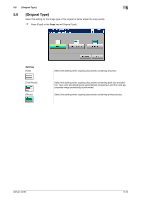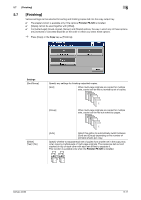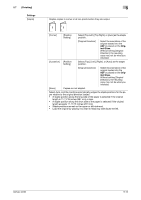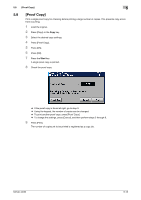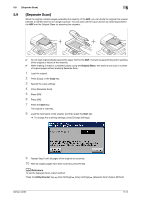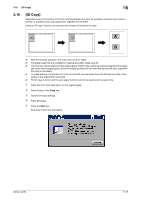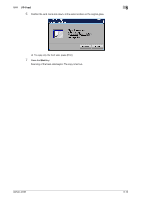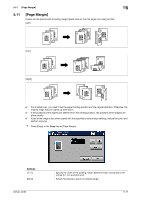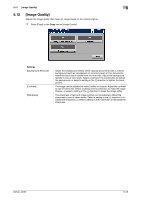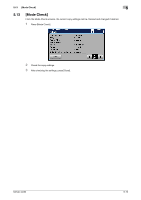Konica Minolta bizhub 42 bizhub 36/42 Copy Operations User Guide - Page 54
Separate Scan]
 |
View all Konica Minolta bizhub 42 manuals
Add to My Manuals
Save this manual to your list of manuals |
Page 54 highlights
5.9 [Separate Scan] 5 5.9 [Separate Scan] When the original contains pages exceeding the capacity of the ADF, you can divide the original into several batches to handle each lot as a single copy job. You can also use the copy function by switching between the ADF and the Original Glass for scanning the originals. 0 Do not load original sheets beyond the upper limit for the ADF. It would cause jamming and/or spoiling of the original or failure of the machine. 0 When making 2-sided or combined copies using the Original Glass, the machine can scan a number of original pages without enabling Separate Scan. 1 Load the original. 2 Press [Copy] or the Copy key. 3 Specify the copy settings. 4 Press [Separate Scan]. 5 Press [ON]. 6 Press [OK]. 7 Press the Start key. The original is scanned. 8 Load the next batch of the original, and then press the Start key. % To change the scanning settings, press [Change Settings]. 9 Repeat Step 8 until all pages of the original are scanned. 10 After all original pages have been scanned, press [Finish]. d Reference To set the Separate Scan output method: Press the Utility/Counter key ö [User Settings] ö [Copy Settings] ö [Separate Scan Output Method]. bizhub 42/36 5-14