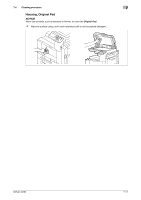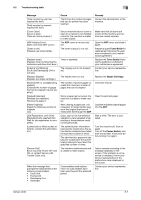Konica Minolta bizhub 42 bizhub 36/42 Copy Operations User Guide - Page 85
Troubleshooting table, Finisher FS-529, eral Guide, Lateral Guide, Power Switch, Description - specification
 |
View all Konica Minolta bizhub 42 manuals
Add to My Manuals
Save this manual to your list of manuals |
Page 85 highlights
8.2 Troubleshooting table 8 Description of problem The original is not fed The Finisher FS-529 does not operate The staple is incorrectly positioned by 90 The pages that were fed out were not uniformly loaded and the staples are incorrectly positioned Though the authentication unit is connected with this machine sing a USB cable, the status indicator LED does not light in green Though the authentication unit is connected with the computer using a USB cable, the status indicator LED does not light in green When message [Failed to authenticate.] appears in the machine that failed in login Scanning does not start Connecting the authentication unit to the computer starts the hardware uninstall wizard Check points Is the ADF slightly open? Is the original one that does not meet the specifications? Is the original correctly loaded? Is any power being supplied to the connector? Has the staple position been correctly specified? Is the paper curled? Is there a gap between the Lateral Guide in the paper tray and the sides of the paper? Is the paper type configured correctly? A malfunction of the USB port of this machine is suspected. MA malfunction of the USB port of your computer is suspected. Has the authentication unit driver being installed correctly? When [Card Authentication+ Password] is enabled Did you enter the correct password? Did you restart this machine after connecting the authentication unit to this machine? Is the USB port to which the authentication unit is connected the same as the one used when installing the driver? Remedy Securely close the ADF. Check that the original is one that can be loaded into the ADF. (p. 10-5) Position the original correctly. (p. 3-3) Check that the cord is correctly inserted into the connector. Specify the desired position for stapling. (p. 5-11) Remove the paper from the paper tray, turn it over, and then load it again. Slide the Lateral Guide in the paper tray against the sides of the paper so that there is no gap. Configure the paper type of the selected tray correctly. Turn off the Power Switch of this machine, disconnect the USB cable from this machine or authentication unit, and then connect it again. Wait at least 10 seconds, and then turn on the Power Switch of this machine. Restart your computer. Check that the driver is correctly installed in your computer. For details, refer to the [User's Guide Administrator Operations]. Check the password, and then enter the correct one if not. Turn off the Power Switch of this machine, disconnect the USB cable from this machine or authentication unit, and then connect it again. Wait at least 10 seconds, and then turn on the Power Switch of this machine. If you connect the authentication unit to a different USB port from the one used when installing the driver, the hardware uninstall wizard may start. Use the same USB port as the one used when installing the driver. For details, refer to the [User's Guide Administrator Operations]. bizhub 42/36 8-5