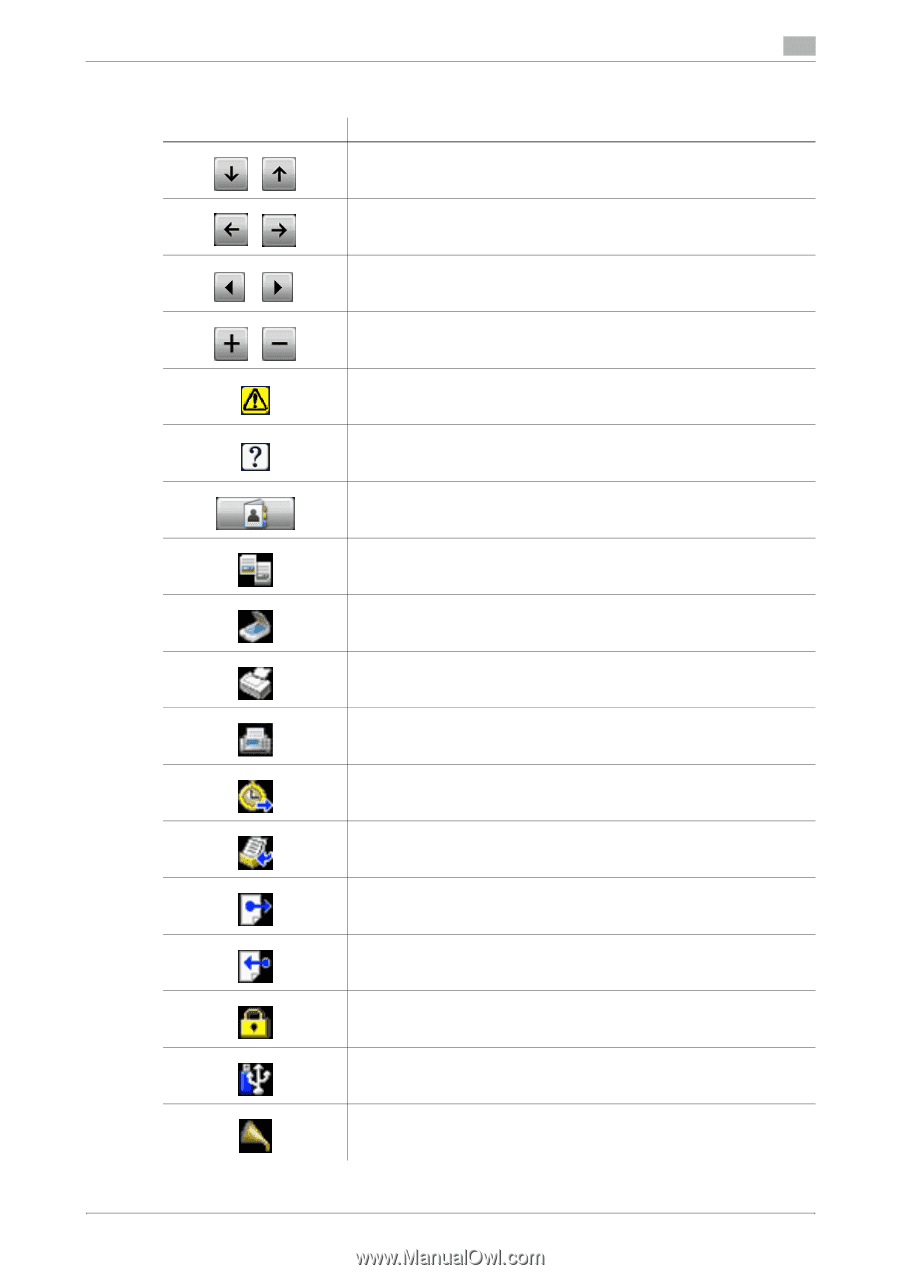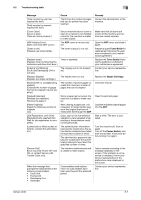Konica Minolta bizhub 42 bizhub 36/42 Copy Operations User Guide - Page 88
Icons that appear in the touch-panel screen
 |
View all Konica Minolta bizhub 42 manuals
Add to My Manuals
Save this manual to your list of manuals |
Page 88 highlights
8.2 Troubleshooting table 8 Icons that appear in the touch-panel screen Icon Description If the screen has multiple pages, press [↑] or [↓] to select a different page. If values appear between [↑] and [↓], the current page number/total number of pages is indicated. If there are tabs that are not displayed, press [←] or [→] to select a different tab. Press to adjust the image quality during a copy, scan or fax operation. Press [+] or [-] to change the entered value. Press to view the error message when an error occurs. Press to display descriptions of the various functions. A description of the current screen will be displayed. Press to display the address book. From this screen, you can select single destinations and group destinations registered in the address book. Appears while scanning and printing when making copies. Appears while scanning with fax transmission and scanning operations. Appears while printing with PC printing, received fax printing and report printing. Appears when using a fax (G3) connection. Appears when there are documents queued for a timer transmission. Appears when there are fax documents received with memory reception or PC-FAX and stored to the SSD in this unit. Appears when data or documents are being sent from this unit. Appears when this unit is receiving data or documents. Appears when enhanced security settings have been applied. Appears when a external memory device is connected. Appears when the parts replacement by service engineer becomes necessary. Contact your service representative. bizhub 42/36 8-8