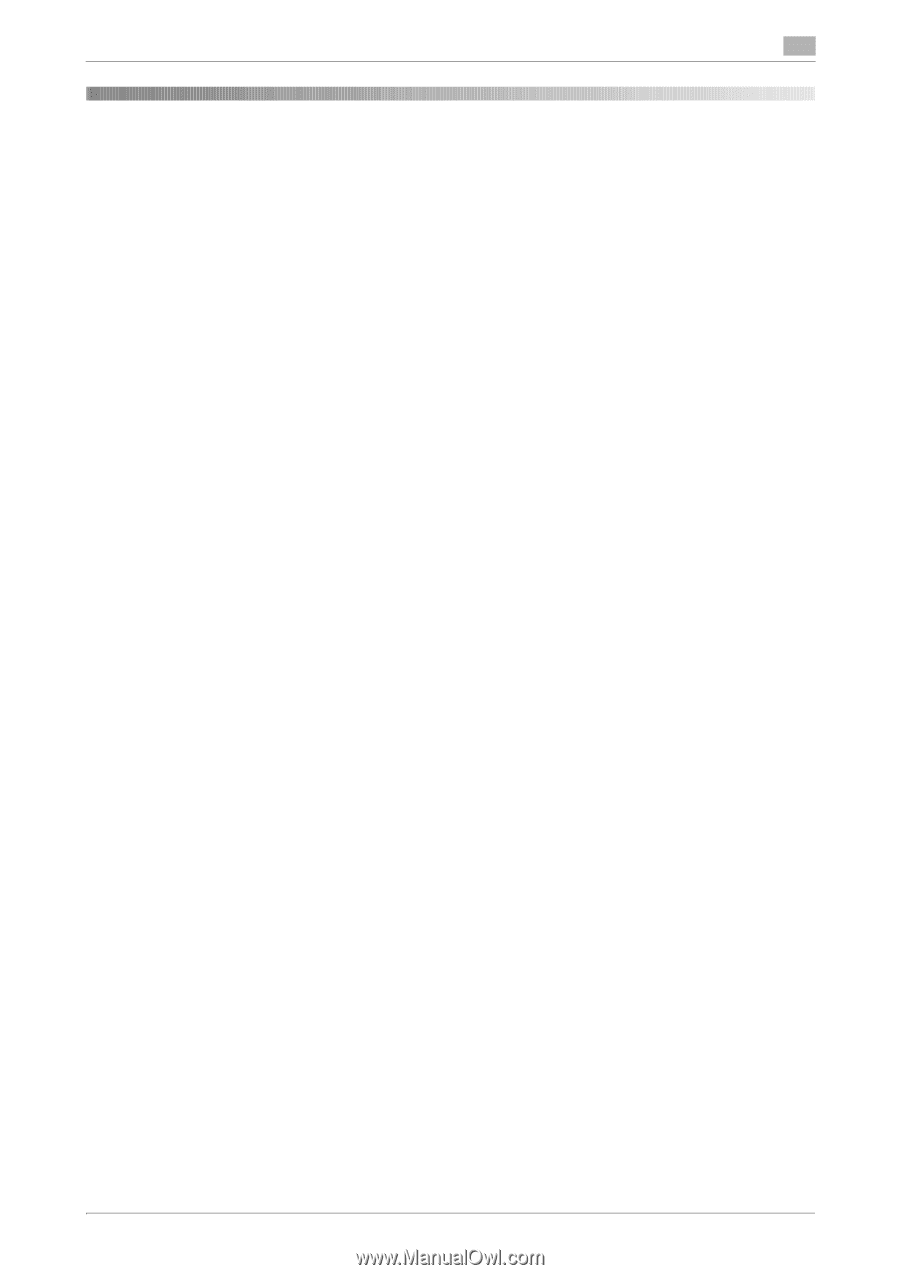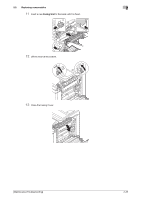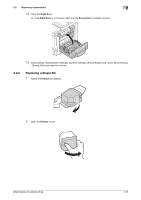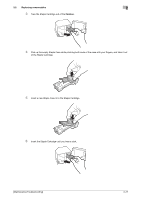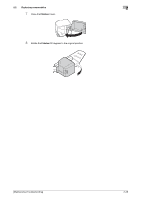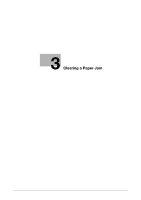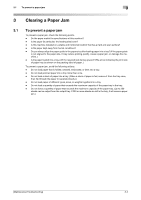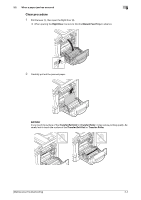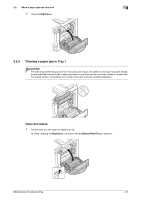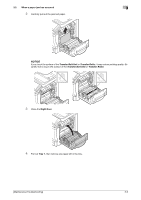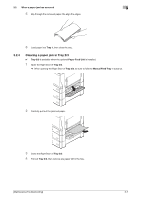Konica Minolta bizhub C3350 bizhub C3850/C3350 Maintenance/Troubleshooting Use - Page 42
Clearing a Paper Jam, 3.1 To prevent a paper jam
 |
View all Konica Minolta bizhub C3350 manuals
Add to My Manuals
Save this manual to your list of manuals |
Page 42 highlights
3.1 To prevent a paper jam 3 3 Clearing a Paper Jam 3.1 To prevent a paper jam To prevent a paper jam, check the following points. - Do the paper match the specifications of this machine? - Is the paper (in particular, the feeding side) even? - Is this machine installed on a stable and horizontal location that has a hard and even surface? - Is the paper kept away from humid conditions? - Do you always align the paper guide to the paper size after loading paper into a tray? (If the paper guide is not aligned to the paper size, it may reduce printing quality, cause a paper jam, or damage the machine. ) - Is the paper loaded into a tray with the required side facing upward? (The arrow indicating the print side of paper may be shown on the packing label of paper. ) To prevent a paper jam, avoid the following actions. - Do not load paper that is folded, creased, embossed, or bent into a tray. - Do not load jammed paper into a tray more than once. - Do not load a stack of paper into a tray. (When a stack of paper is fed, remove it from the tray once, then flip through the paper to separate sheets.) ) - Do not load paper of different types, sizes, or weights together into a tray. - Do not load a quantity of paper that exceeds the maximum capacity of the paper tray in the tray. - Do not leave a quantity of paper that exceeds the maximum capacity of the paper tray. (Up to 250 sheets can be output from the output tray. If 250 or more sheets are left in the tray, it will cause a paper jam.) [Maintenance/Troubleshooting] 3-2