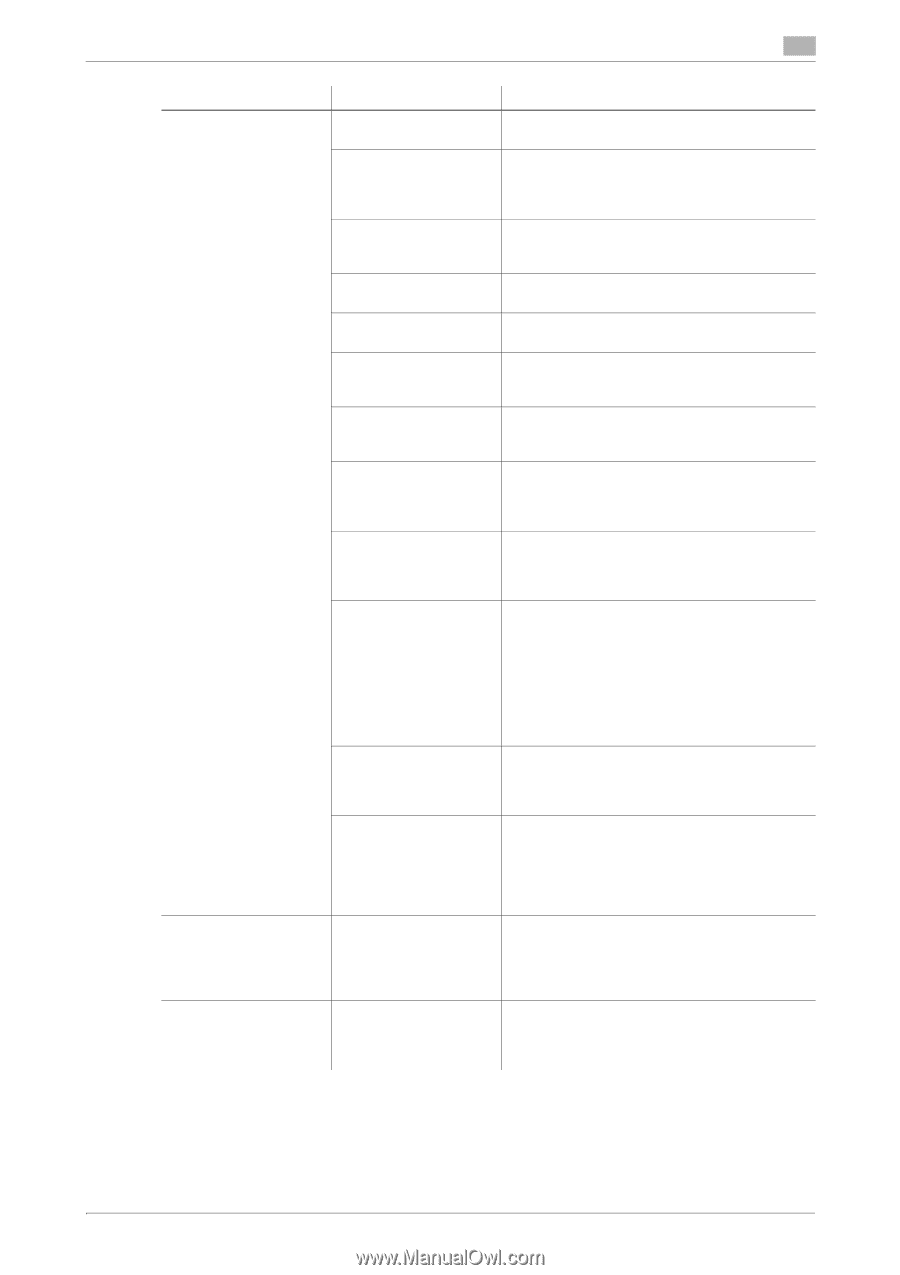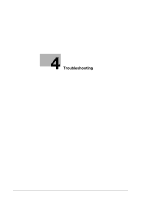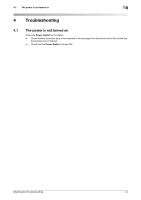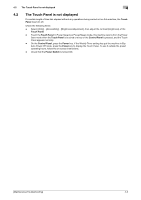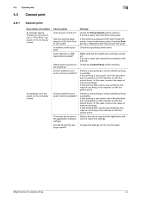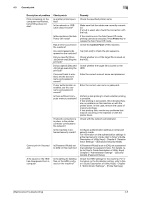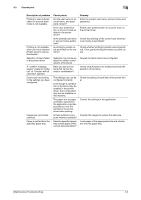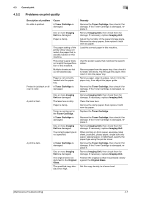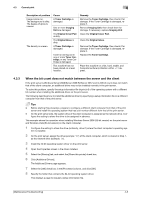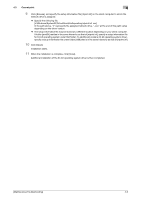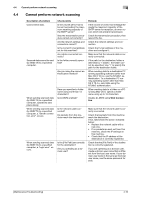Konica Minolta bizhub C3350 bizhub C3850/C3350 Maintenance/Troubleshooting Use - Page 62
er's Guide Description of Utility Keys] - fer to [User's Guide Description of Utility Keys]
 |
View all Konica Minolta bizhub C3350 manuals
Add to My Manuals
Save this manual to your list of manuals |
Page 62 highlights
4.3 Cannot print 4 Description of problem Print processing on the computer has finished, but printing does not start. Cannot print in Secured Job A file saved on the HDD has disappeared from a computer. Check points Is another printer specified? Is the network or USB cable disconnected? Is the machine in the Sub Power Off mode? Has an error occurred on the machine? Are unprocessed jobs queued on the machine? Did you specify [Store Job] when executing the print job? Did you specify [Secured Job] when executing the print job? If account track is enabled, are the account name and password correct? If user authentication is enabled, are the user name and password correct? Is there sufficient computer memory available? If network connection is in place, is the printer controller connected to the network? Is the machine in enhanced security mode? Is [Password Rules] set to [ON] on this machine? Is the setting for deleting files on the HDD configured on the machine? Remedy Check the specified printer name. Make sure that the cables are correctly connected. If a hub is used, also check the connection with the hub. If the machine is in the Sub Power Off mode, printing cannot be executed. Press Power key to release the Sub Power Off mode. Check the Control Panel of this machine. Tap [Job List] to check the job sequence. Check whether or not the target file is saved on the HDD. Check whether the target file is saved on the HDD. Enter the correct account name and password. Enter the correct user name or password. Perform a test printing to check whether printing is possible. If test printing is successful, this indicates there are no problems on this machine or with the printer driver. In this case, remove the cause of memory shortage. If test printing fails, resolve any problems that may be occurring in the machine or with the printer driver. Check with the network administrator. Configure authentication settings in enhanced security mode. For information on the authentication settings in enhanced security mode, refer to [User's Guide Description of Utility Keys] - Chapter 5 "Administrator Settings" - [Enhanced Security Mode]. If [Password Rules] is set to [ON], set a password that satisfies the password rules. For details, refer to [User's Guide Description of Utility Keys] Chapter 5 "Administrator Settings" - [Security Details]-[Password Rules]. Check the HDD settings for the machine. For information on the file deletion setting, refer to [User's Guide Description of Utility Keys] - Chapter 5 "Administrator Settings" - [Folder Settings]. [Maintenance/Troubleshooting] 4-5