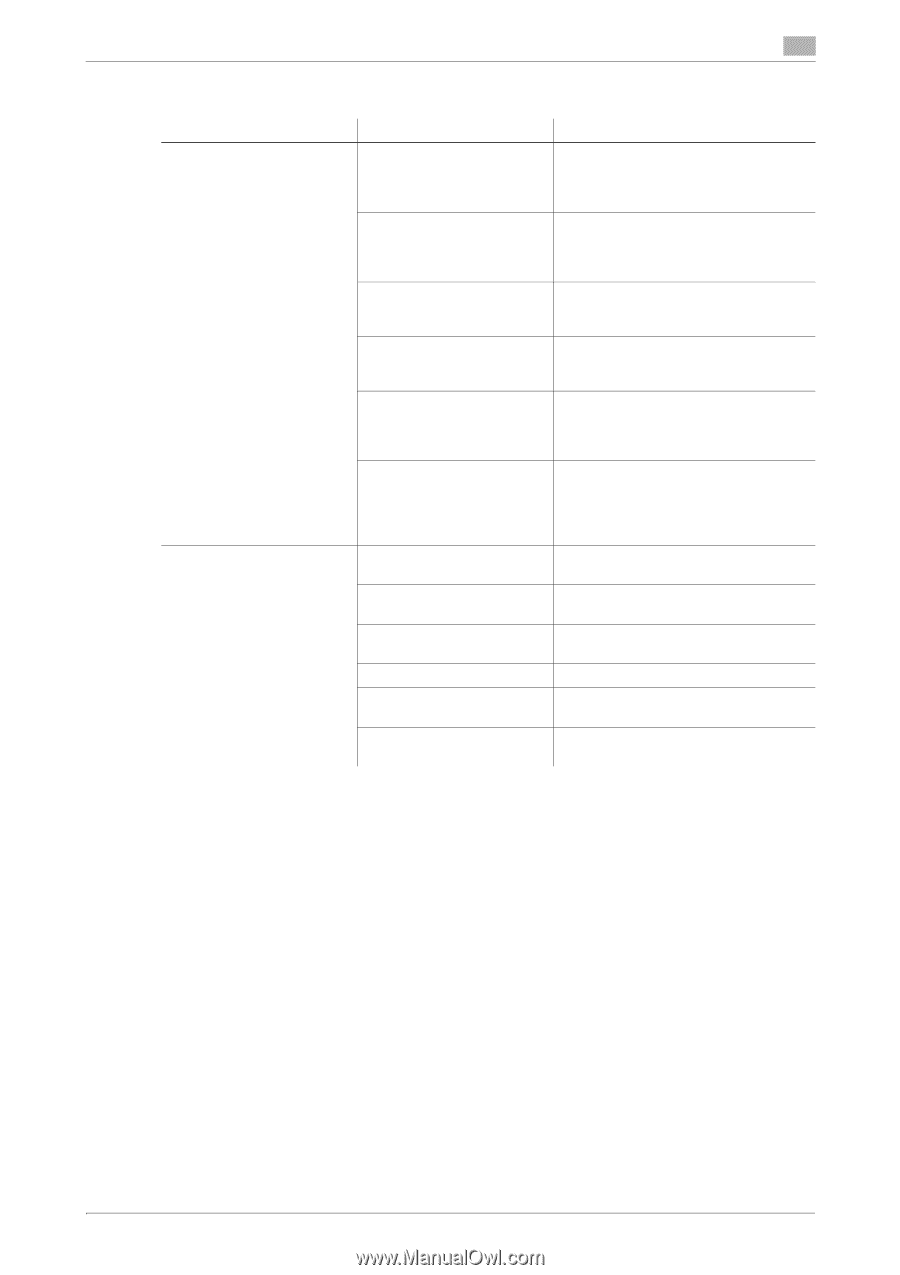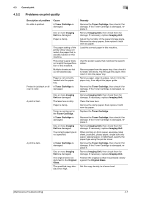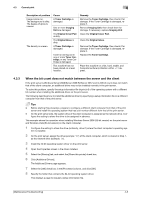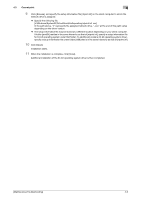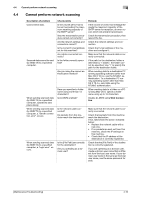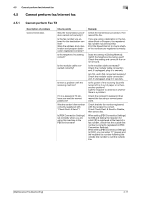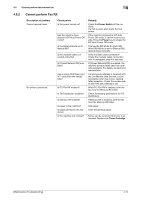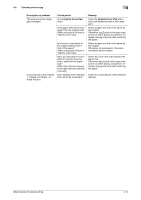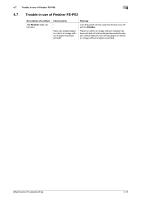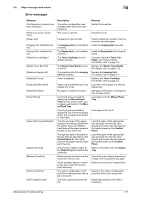Konica Minolta bizhub C3350 bizhub C3850/C3350 Maintenance/Troubleshooting Use - Page 69
Cannot perform Fax RX, Cannot perform fax/internet fax, Description of problem, Check points - fax memory error
 |
View all Konica Minolta bizhub C3350 manuals
Add to My Manuals
Save this manual to your list of manuals |
Page 69 highlights
4.5 Cannot perform fax/internet fax 4 4.5.2 Cannot perform Fax RX Description of problem Cannot receive faxes. No printout produced. Check points Is the power turned on? Has the machine been placed in ErP Auto Power Off mode? Is the Receive Mode set to Manual RX? Is the modular cable connected correctly? Is [Closed Network RX] enabled? Has a wrong SUB been sent in F-code from the sender side? Is PC-Fax RX enabled? Is TSI Distribution enabled? Is Memory RX enabled? Is paper in the machine? Is paper jammed in the machine? Is the machine out of toner? Remedy Check the Power Switch of this machine. If a hub is used, also check the hub power. If the machine is placed in ErP Auto Power Off mode, it cannot receive any jobs. Press the Power key to release the ErP Auto Power Off mode. Change the [RX Mode ]to [Auto RX]. When [RX Mode ]is set to [Manual RX], receive faxes manually. Is the modular cable connected? Check the modular cable connection and, if unplugged, plug it in securely. If [Closed Network RX] is enabled, the machine accepts faxes sent from specific recipients. For details, contact your administrator. If a wrong sub-address is received with the Confidential User Box set, a communication error may occur, causing failed reception. Check the sender side to see if the sub-address is set. When PC-Fax RX is enabled, print the fax from the Memory RX folder. Check forwarding destinations for TSI Distribution. If Memory RX is enabled, print the fax from the Memory RX folder. Add paper. Clear the jammed paper. No fax can be received if the toner is exhausted. Replace the Toner Cartridge. [Maintenance/Troubleshooting] 4-12