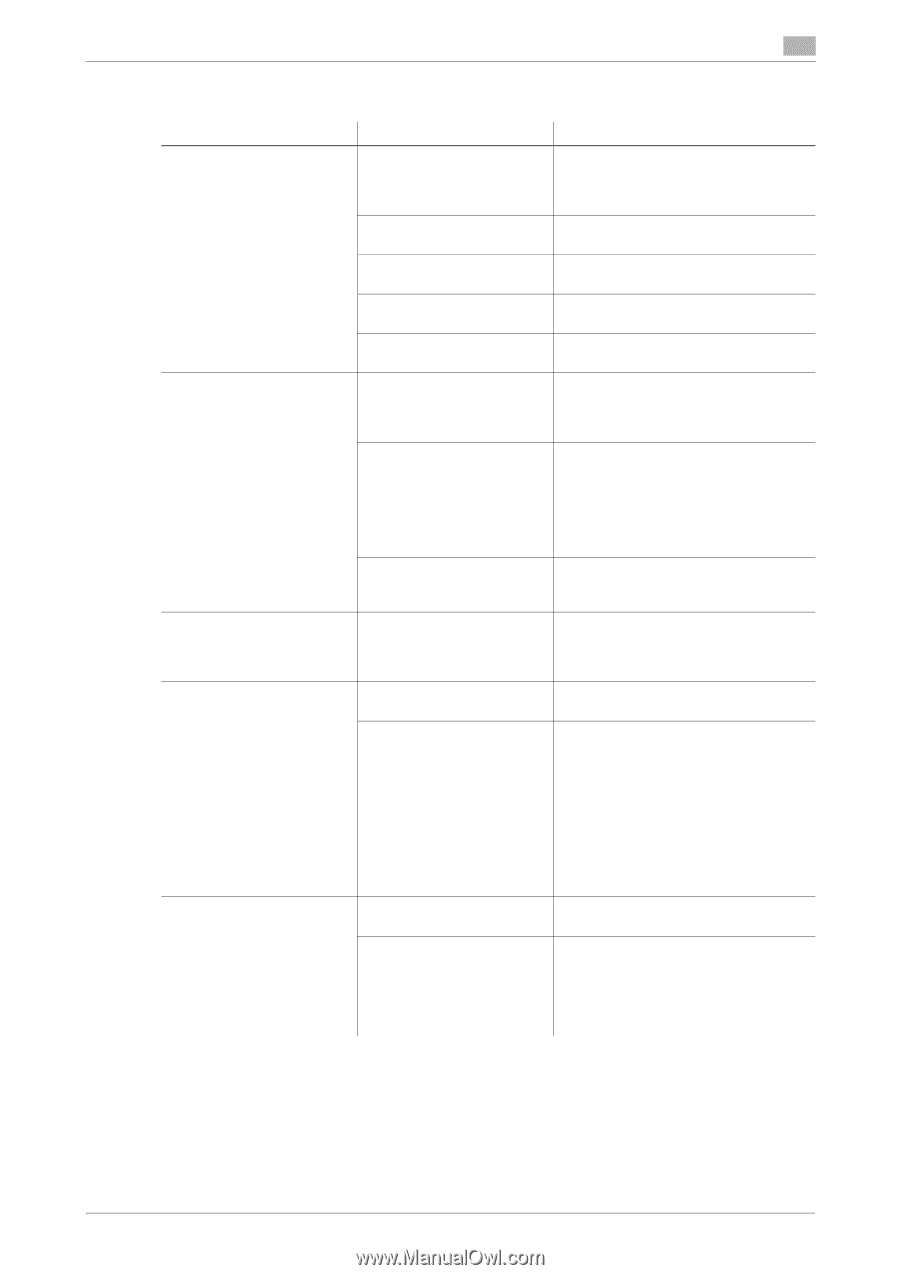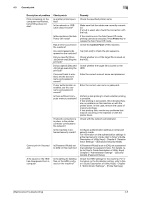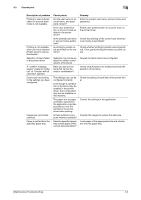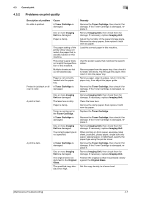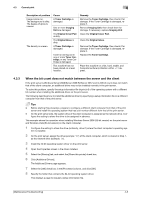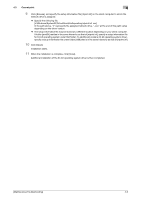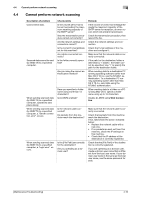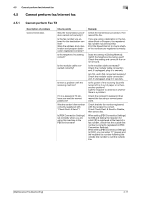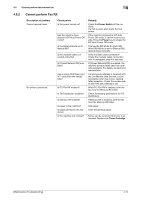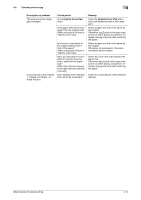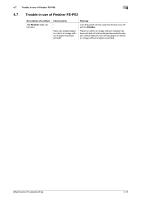Konica Minolta bizhub C3350 bizhub C3850/C3350 Maintenance/Troubleshooting Use - Page 67
Cannot perform network scanning, Disable [LLMNR] using
 |
View all Konica Minolta bizhub C3350 manuals
Add to My Manuals
Save this manual to your list of manuals |
Page 67 highlights
4.4 Cannot perform network scanning 4 4.4 Cannot perform network scanning Description of problem Cannot send data. Scanned data cannot be sent (by SMB TX) to a specified computer. When sending scanned data (by SMB TX) to a specified computer, operations take place slowly. When sending scanned data (by SMB TX) to a specified computer, a "Server connection error" occurs. When sending scanned data (by SMB TX) to a specified computer, a "login error" occurs. Check points Is the volume per E-mail to be sent exceeding the maximum receiving capacity of the SMTP server? Was the transmission procedure carried out correctly? Are the network settings and connection correct? Is the correct E-mail address set for this machine? Are cables connected correctly? Is the folder correctly specified? Are you using the correct authentication method? Have you specified a folder name using more than 13 characters? Is [LLMNR] enabled? Is the network cable connected? Do packets from this machine reach the destination? Is the [File Path] set correctly for the destination? Are you operating as a domain user? Remedy If the volume of one E-mail message exceeds the maximum capacity of the SMTP server for reception, an error occurs which will prevent transmission. Check the transmission procedure, then resend the fax. Check the network settings and connection. Check the E-mail address of the machine and configure it. Make sure that the network cable is correctly connected. If the path for the destination folder is delimited by "/ (slash)", the folder cannot be specified. Use "\" to specify the path for the destination folder. When sending data to a destination PC running operating software earlier than Mac OS X 10.3.x, use the NTLMv1 authentication. To a destination PC running operating system later than Mac OS X 10.4.x, send data using the NTLMv2 authentication. When sending data to a folder on a PC running Mac OS X, specify a folder name using up to 12 characters. Disable [LLMNR] using Web Connection. Make sure that the network cable is correctly connected. Check that packets from this machine reach the destination. If not, take/check the action indicated below: • Replace the network cable with a new one. • If no packets are sent out from this machine, check the IP settings on this machine. • Check that the IP address of the destination is correctly registered. Check that the [File Path] of the destination is correctly registered. If you are operating as a domain user, create a domain user name that is different from the local user name. If your domain user name is the same as the local user name, use the same password for both. [Maintenance/Troubleshooting] 4-10