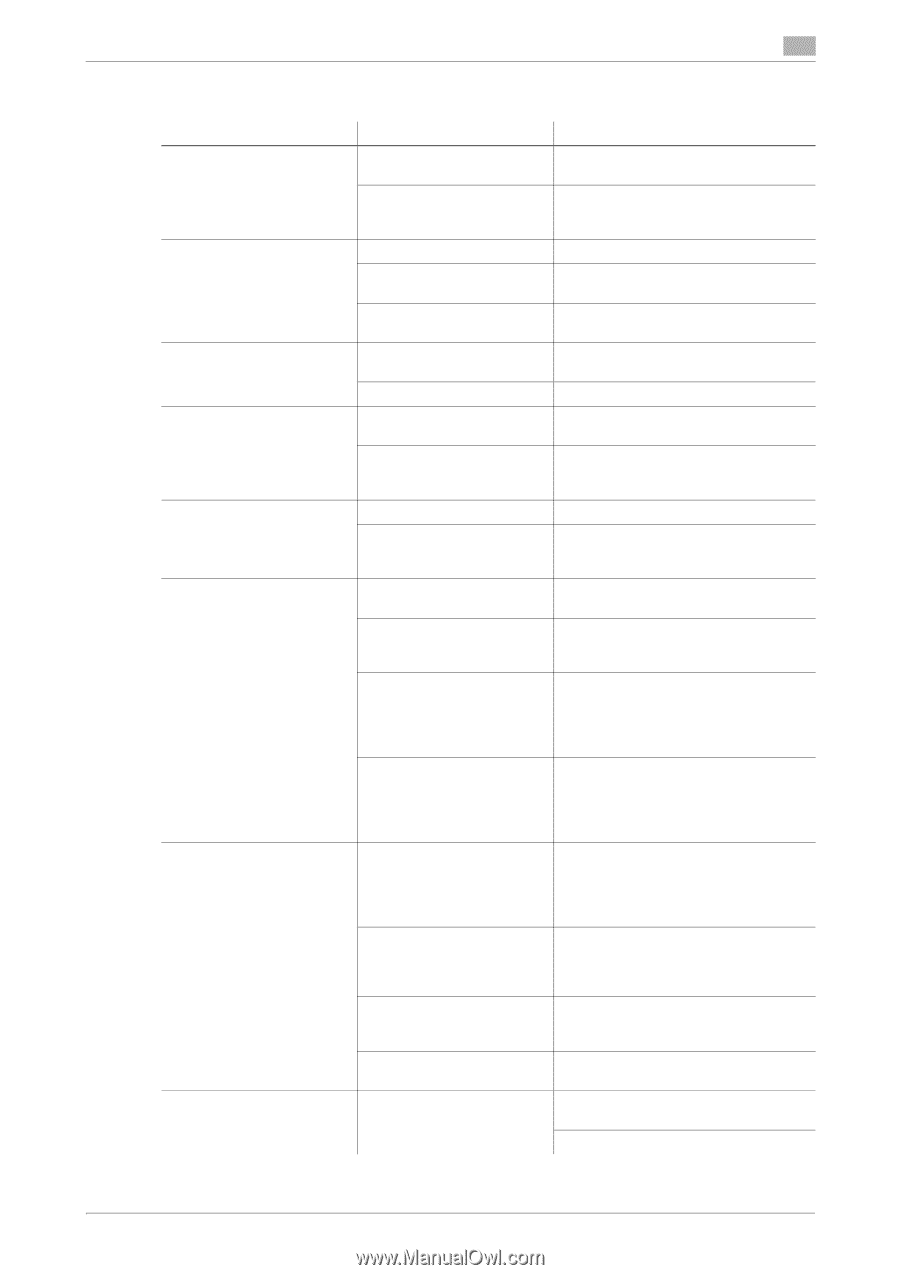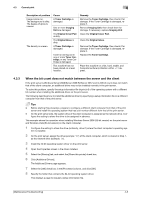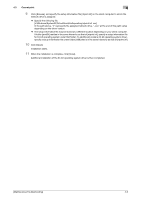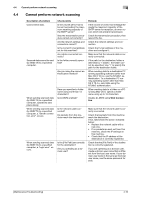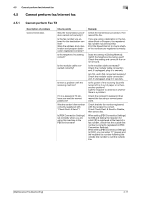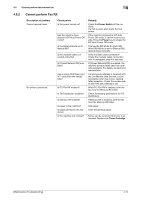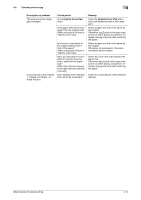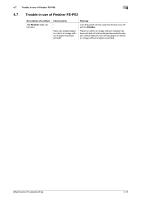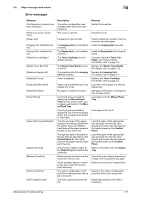Konica Minolta bizhub C3350 bizhub C3850/C3350 Maintenance/Troubleshooting Use - Page 70
Cannot perform copy, Description of problem, Check points, Remedy, Original Glass
 |
View all Konica Minolta bizhub C3350 manuals
Add to My Manuals
Save this manual to your list of manuals |
Page 70 highlights
4.6 Cannot perform copy 4 4.6 Cannot perform copy Description of problem Copying does not start. The original does not feed. The image is light. The image is dark. The image is partially obscured or blurry. The entire area of a copy gets smudged. Images are tipped. An output copy is curled. Check points Are the doors of the machine securely closed? Has paper of the correct size for the original been loaded into the paper tray? Is the ADF slightly open? Is the original one that does not meet the specifications? Has the original been positioned correctly? Is [Light] specified for the density setting? Is the paper damp? Is [Dark] specified for the density setting? Was the original not pressed close enough against the Original Glass? Is the paper damp? Was the original not pressed close enough against the Original Glass? Is the Original Glass dirty? Is the Original Cover Pad dirty? Was the original printed on highly translucent material, such as diazo photosensitive paper or OHP transparencies? Is a 2-sided original being copied? Is the original positioned correctly? Is the original incorrectly positioned in the ADF? Is the lateral guide of the paper tray correctly aligned with the paper? Has curled paper been loaded into the paper tray? Curls may appear depending on the paper type (recycled paper, for example). Remedy Close the doors of the machine securely. Load paper of the appropriate size into the paper tray. Securely close the ADF. Check that the original is one that can be loaded into the ADF. Position the original correctly. Tap [Density] on the copy main screen to adjust density. Replace with new/dry paper. Tap [Density] on the copy main screen to adjust density. Position the original so that it is pressed closely against the Original Glass. Replace with new/dry paper. Position the original so that it is pressed closely against the Original Glass. Wipe the Original Glass with a soft, dry cloth. Clean the Original Cover Pad with a soft cloth dampened with a mild detergent. Place a blank sheet of paper on top of the original. If a thin 2-sided original is being copied, the print on the back side may be reproduced on the front side of the copy. On the Background Removal screen, select a lighter background density. Correctly position the original against the Original Scale. Load the original into the ADF, and slide the adjustable Document Guide to fit the size of the original. If the original cannot be fed correctly through the ADF, make copies by positioning the original on the Original Glass. Align the Document Guide with the edges of the paper. Manually flatten the paper and re-load it into the paper tray. Remove the paper from the paper tray, turn it over, then load it again. Replace with new dry paper. [Maintenance/Troubleshooting] 4-13