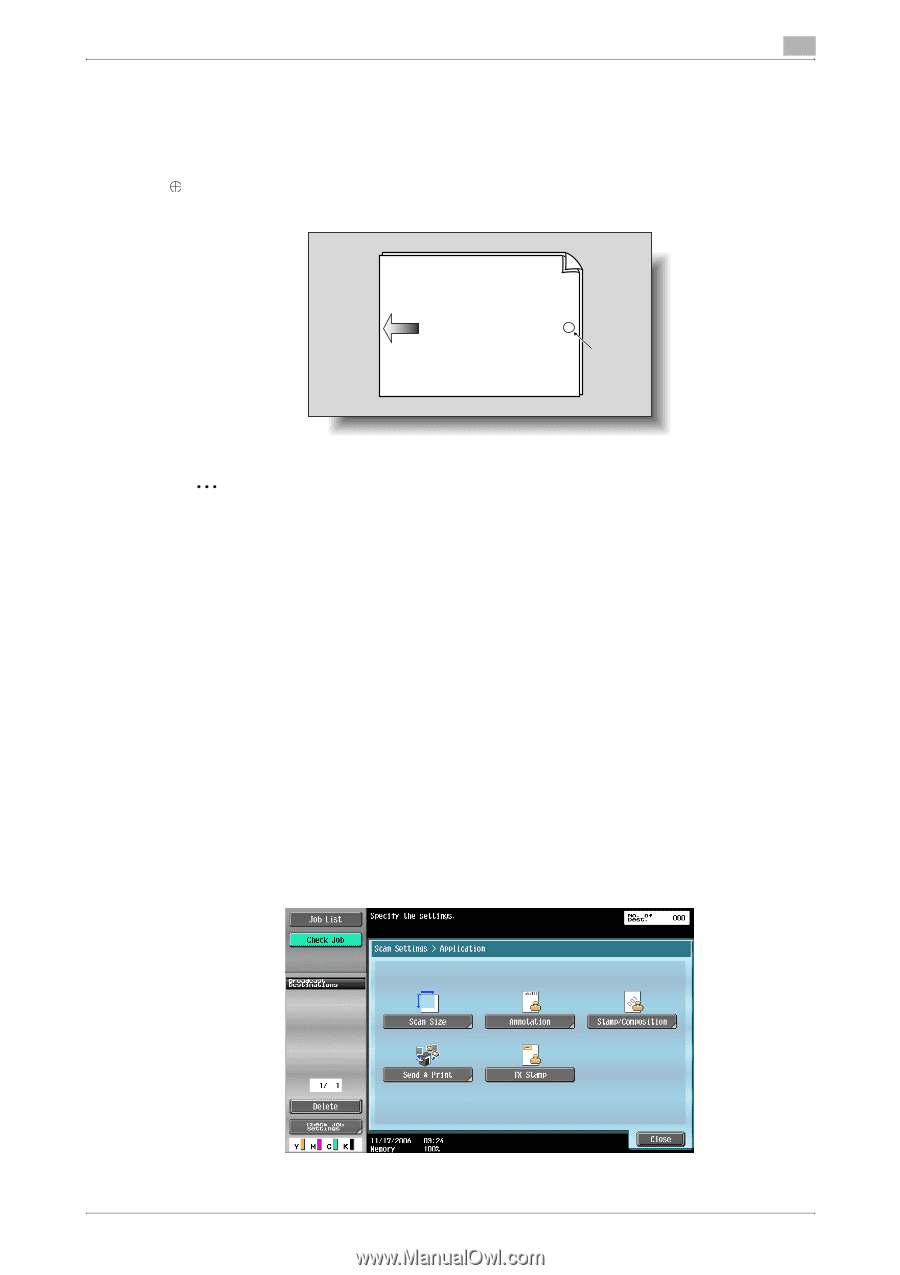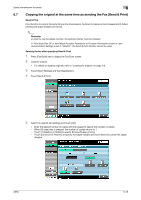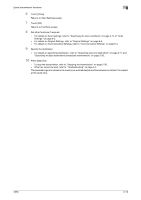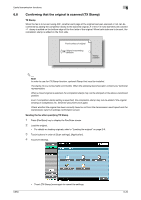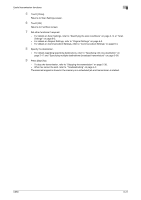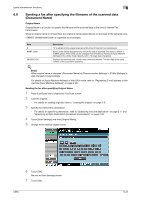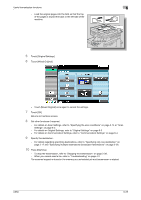Konica Minolta bizhub C650 bizhub C650 Network Fax Operations User Guide - Page 123
Confirming that the original is scanned TX Stamp
 |
View all Konica Minolta bizhub C650 manuals
Add to My Manuals
Save this manual to your list of manuals |
Page 123 highlights
Useful transmission functions 6 6.8 Confirming that the original is scanned (TX Stamp) TX Stamp When the fax is to be sent using ADF, whether each page of the original has been scanned or not can be confirmed by adding the completion stamp to the scanned original. A 4 mm (1/4 inch) diameter pink colored - stamp is added on the bottom edge of the front side of the original. When both sides are to be sent, the completion stamp is added on the front side. Front surface of original Original transmitting direction Stamp position 2 Note In order to use the TX Stamp function, optional Stamp Unit must be installed. The stamp ink is a consumable commodity. When the stamping becomes light, contact your technical representative. When a mixed original is selected, the completion stamp may not be stamped on the above-mentioned position. Even if completion stamp setting is specified, the completion stamp may not be added if the original sending is multiplexed, etc. Send the document once again. Check whether the original has been correctly faxed or not from the transmission result report and the transmission report of settings confirmation screen. Sending the fax after specifying TX Stamp 1 Press [Fax/Scan] key to display the Fax/Scan screen. 2 Load the original. - For details on loading originals, refer to "Loading the original" on page 2-9. 3 Touch buttons in order of [Scan settings], [Application]. 4 Touch [TX Stamp]. C650 - Touch [TX Stamp] once again to cancel the settings. 6-20