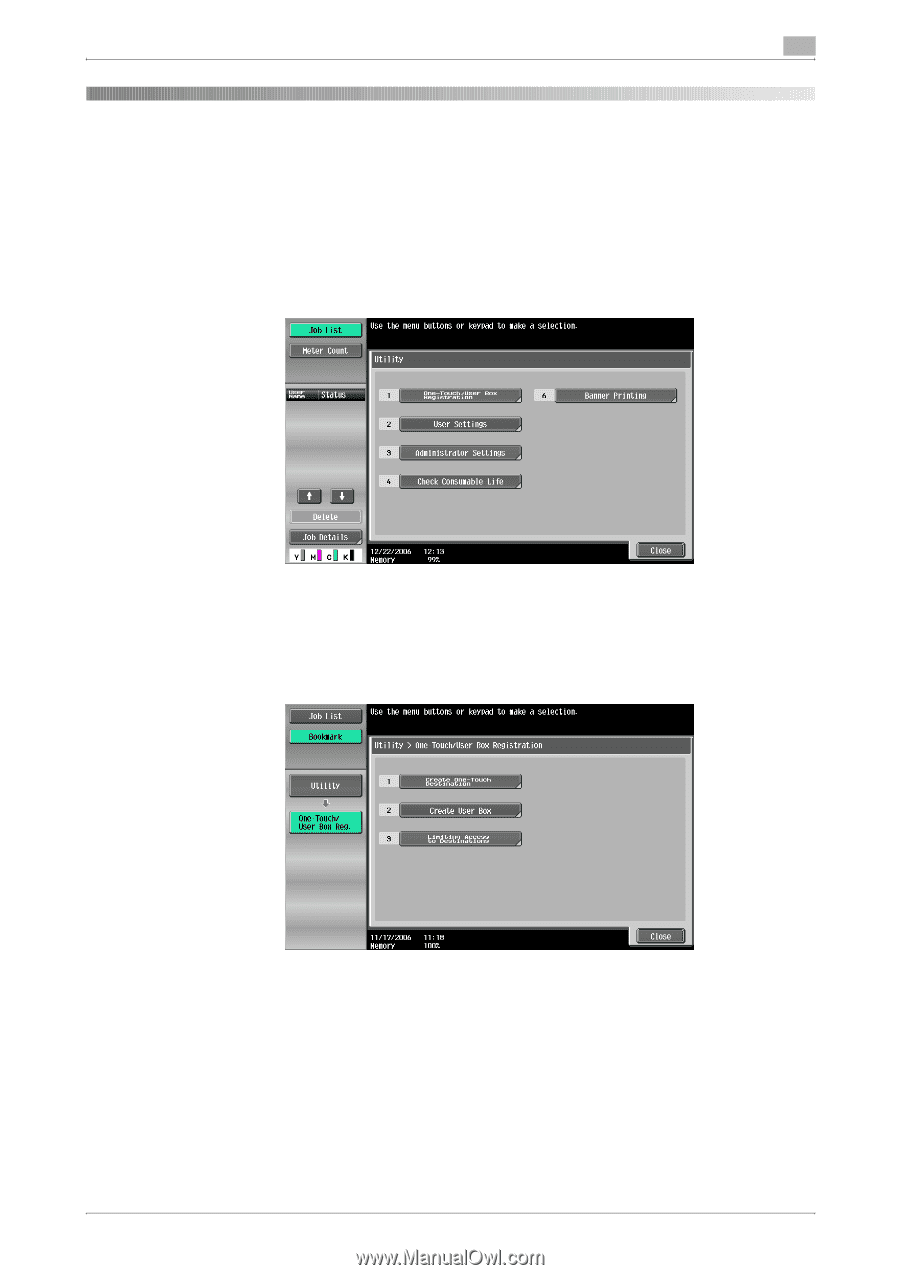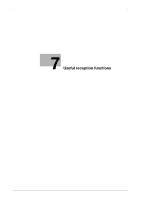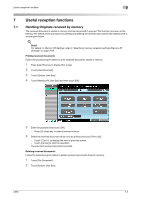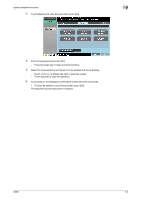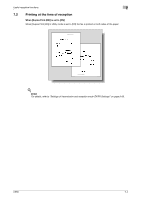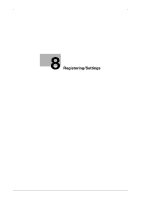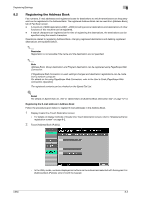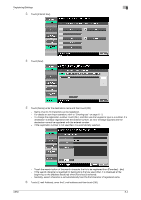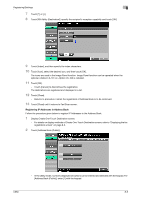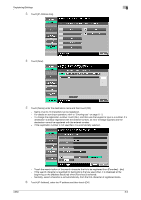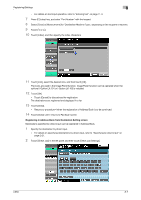Konica Minolta bizhub C650 bizhub C650 Network Fax Operations User Guide - Page 147
Displaying the fax registration screen
 |
View all Konica Minolta bizhub C650 manuals
Add to My Manuals
Save this manual to your list of manuals |
Page 147 highlights
Registering/Settings 8 8 Registering/Settings 8.1 Displaying the fax registration screen Displaying Create One-Touch Destination screen Follow the procedure given below to display the Create One-Touch Destination screen. 1 Press [Utility/Counter] key to display the Utility mode screen. 2 Touch [One-Touch/User Box Registration]. - In the Utility mode, numbers displayed on buttons can be entered and selected with the keypad. For [One-Touch/User Box Registration], enter [1] with the keypad. - [One-Touch/User Box Registration] cannot be registered or changed when [Registering and Change Address] is set to [Restrict] in the Utility mode. Contact the administrator to register or change the [Destination/Box Registration]. 3 Touch [Create One-Touch Destination]. C650 Create One-Touch Destination screen is displayed. ! Detail Fax can be registered in PageScope Web Connection. PageScope Web Connection is a device management utility provided by the HTTP server that is embedded in the device. The settings of this machine can be changed by activating the Web browser with a network computer and accessing the PageScope Web Connection. The settings can be changed easily from an available computer even if you are far away from the machine and even characters can be entered easily. As there are settings that can be specified only in PageScope Web Connection, refer to the User's Guide [PageScope Web Connection Operation] for details. 8-2