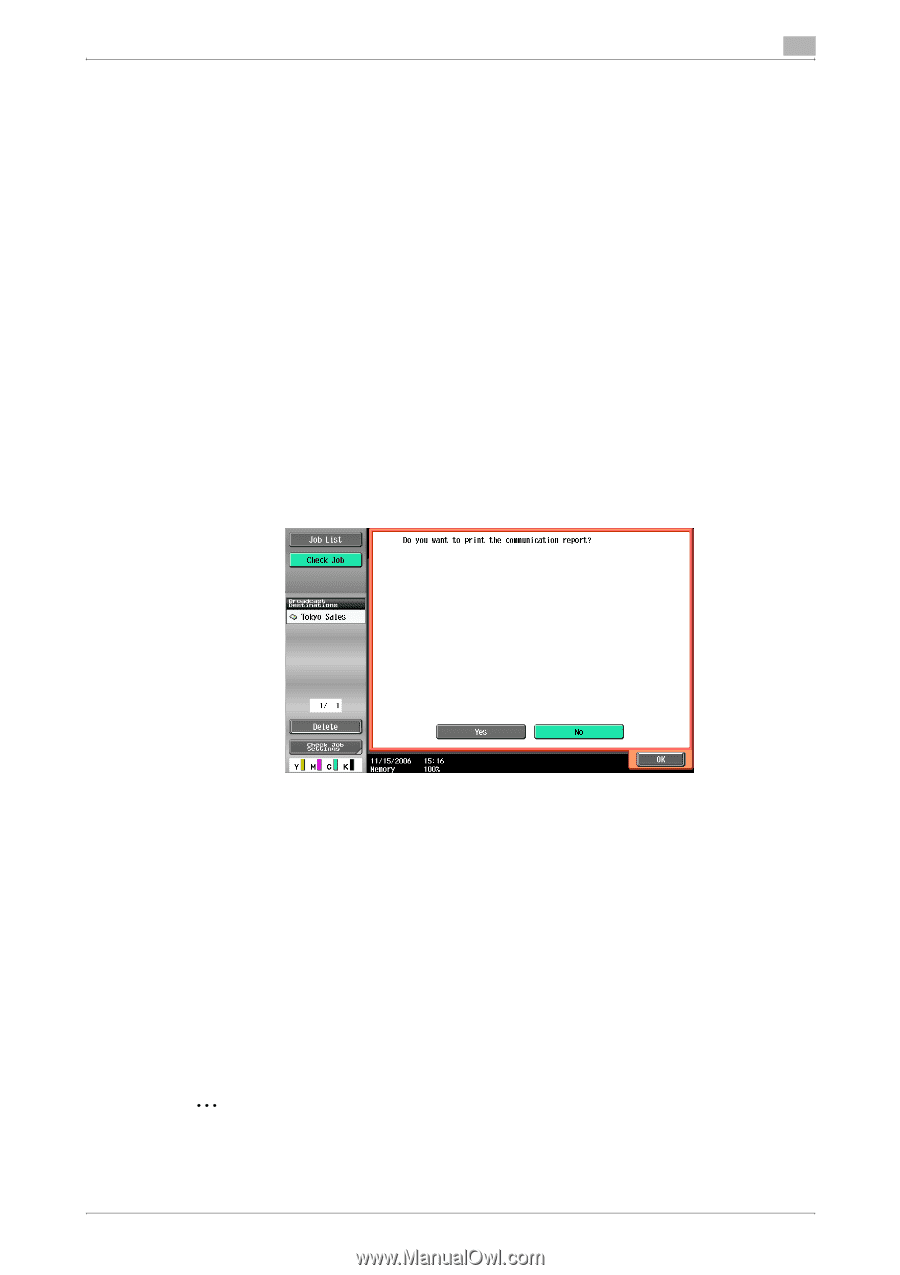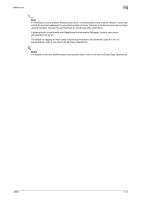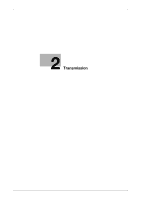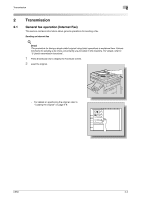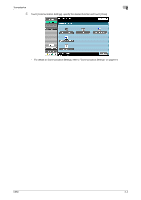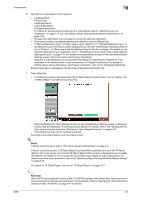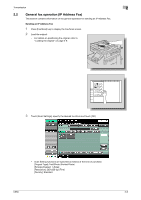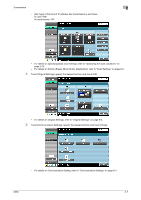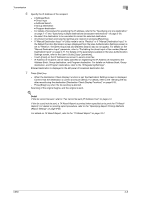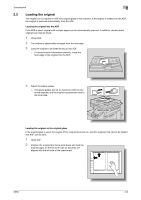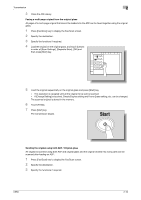Konica Minolta bizhub C650 bizhub C650 Network Fax Operations User Guide - Page 37
Detail, Reminder
 |
View all Konica Minolta bizhub C650 manuals
Add to My Manuals
Save this manual to your list of manuals |
Page 37 highlights
Transmission 2 6 Specify the E-mail address of the recipient. - - Address Book - Direct Input - Address Search - Group destination - Program destination - For details on procedures for specifying an E-mail address, refer to "Specifying only one destination" on page 2-17 and "Specifying multiple destinations (broadcast transmission)" on page 2-26. - Re-select the destination to be cancelled to cancel the selected destination. - All entered numbers and selected settings are cleared on pressing [Reset] key. - If "Manual Destination Input" in Utility mode is set to "Restrict" or if "Manual Destination Input" in the Default Function Permission screen (displayed from the User Authentication Settings screen) is set to "Restrict", the [Direct Input] tab and [Address Search] tab do not appear. For details on the "Manual Destination Input" parameter, refer to "Prohibiting the direct input of fax number (Manual Destination Input)" on page 9-71. For details on the parameters available in the User Authentication Settings screen, refer to the User's Guide [Copy Operations]. - Recipient E-mail addresses can be specified more easily by registering the recipient's E-mail addresses to the Address Book, Group destinations, or Program destinations. For details on Address Book, Group destination, and Program destination, refer to the "8 Registering/Settings". Entered destination is displayed in the left panel of Broadcast Destination list. 7 Press [Start] key. - The following screen is displayed when the TX Result Report Check screen is set for display. The TX Result Report is printed on touching [Yes]. C650 - When the Destination Check Display Function is set, the Destination Settings screen is displayed. Confirm that the destination is correct and touch [Send]. For details, refer to the "Sending the fax after reconfirming the destination (Destination Check Display Function)" on page 6-33. - Press [Stop] key when the fax sending is aborted. Scanning of the original begins, and the original is sent. ! Detail If the fax cannot be sent, refer to "Fax cannot be sent (Internet Fax)" on page 4-2. If the fax could not be sent, a TX Result Report is printed (When specified as to print the TX Result Report). And, it can be set such that the TX Result Report Check screen is displayed so as to enable the selection of whether or not to output the transmission result report for every transmission. For details on printing report procedure, refer to the "Specifying Report Printing Methods (Report Setting)" on page 9-65. For details on TX Result Report, refer to the "TX Result Report" on page 10-7. 2 Reminder When SMTP server capacity is set in [E-Mail TX (SMTP)] settings of the Utility mode, there is an error if the size exceeds the set size and transmission is not possible. Refer to "Specifying E-mail transmission settings (E-Mail TX (SMTP))" on page 9-42 for details. 2-5