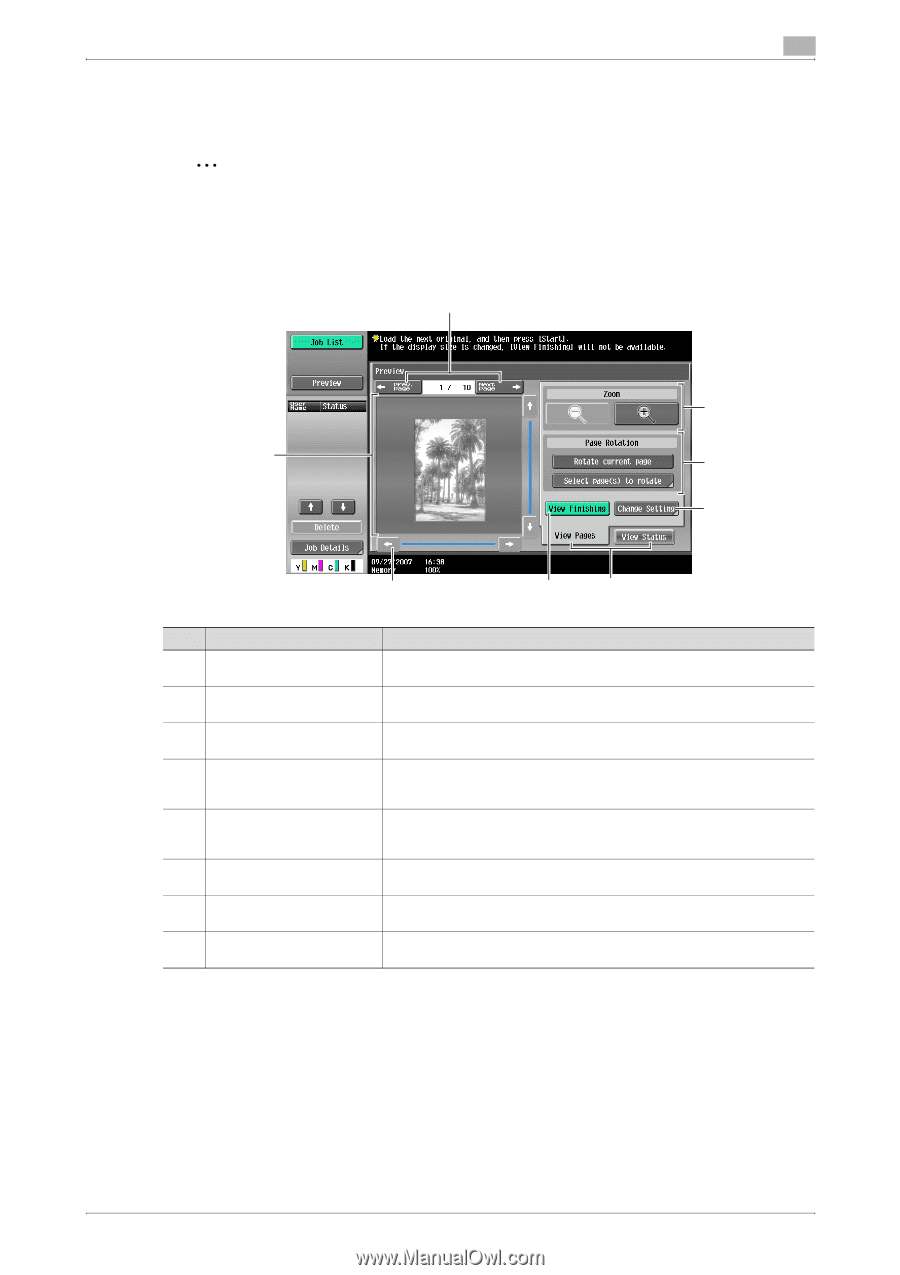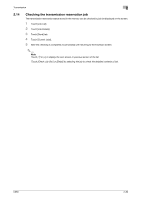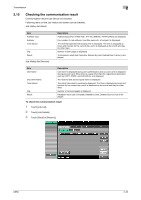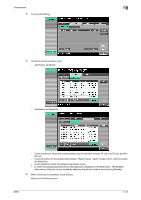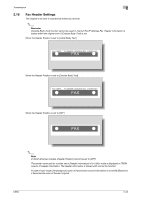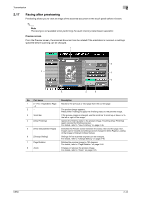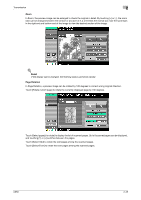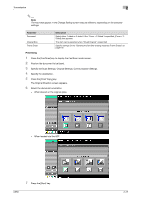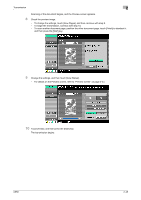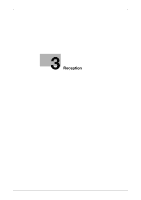Konica Minolta bizhub C650 bizhub C650 Network Fax Operations User Guide - Page 76
Faxing after previewing
 |
View all Konica Minolta bizhub C650 manuals
Add to My Manuals
Save this manual to your list of manuals |
Page 76 highlights
Transmission 2 2.17 Faxing after previewing Previewing allows you to view an image of the scanned document in the touch panel before it is sent. 2 Note Previewing is not available when performing the quick memory transmission operation. Preview screen From the Preview screen, the scanned document can be rotated if the orientation is incorrect or settings specified before scanning can be changed. 1 8 2 7 6 3 4 5 No. Part name 1 [← Prev. Page]/[Next Page →] 2 - 3 Scroll bar 4 [View Finishing] 5 [View Status]/[View Pages] 6 [Change Setting] 7 Page Rotation 8 Zoom Description Moves to the previous or next page from the current page. The preview image appears. Press [View Finishing] to apply the finishing status to the preview image. If the preview image is enlarged, use the scroll bar to scroll up or down, or to the left or right of the image. Applies the finishing state to the preview image. Touching [View Finishing] again cancels the finishing preview. For details, refer to "View Finishing" on page 2-46. Switches the Preview screen between the status view and the page view. Images can be rotated and settings can be changed in [View Pages]. Loading of the image is finished in [View Status]. Settings for the scanned originals can be changed. For details, refer to "Change Setting" on page 2-46. Rotates the preview image by 180 degrees. For details, refer to "Page Rotation" on page 2-45. Enlarges or reduces the preview image. For details, refer to "Zoom" on page 2-45. C650 2-44