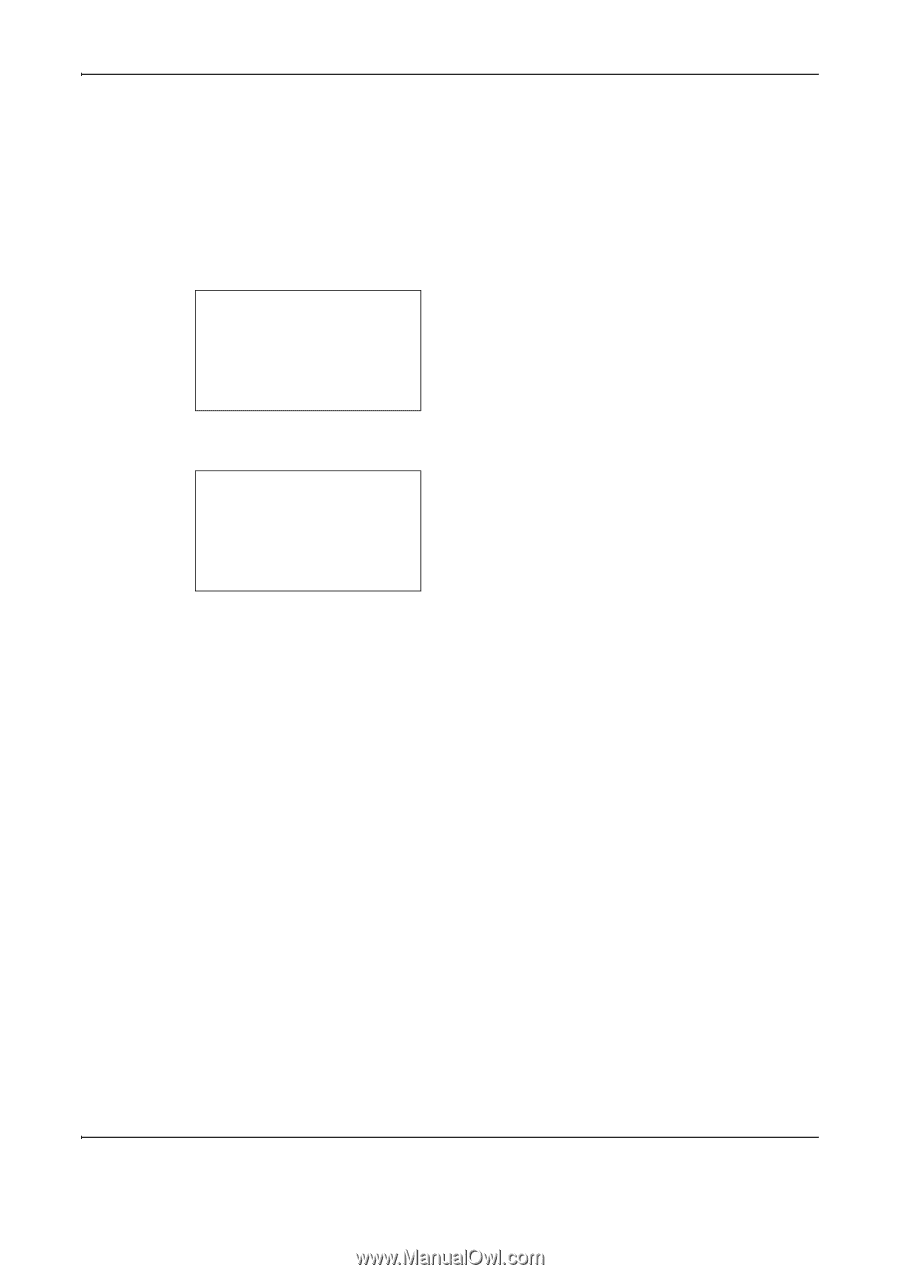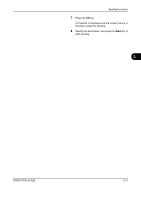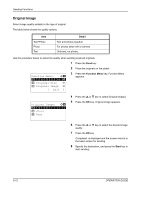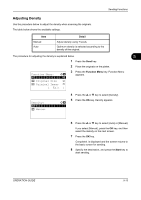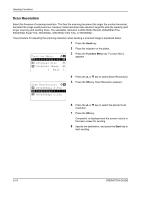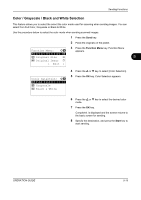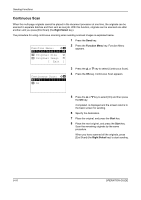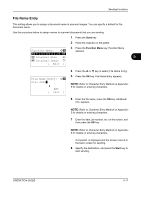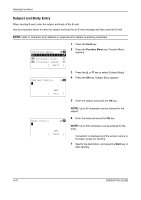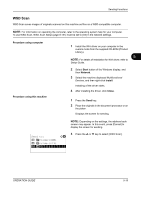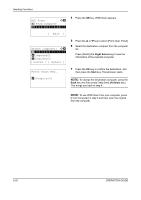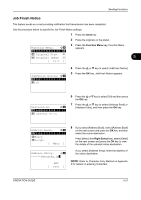Kyocera FS-1028MFP FS-1028MFP/1128MFP Operation Guide Rev-3 - Page 154
Continuous Scan
 |
View all Kyocera FS-1028MFP manuals
Add to My Manuals
Save this manual to your list of manuals |
Page 154 highlights
Sending Functions Continuous Scan When the multi-page originals cannot be placed in the document processor at one time, the originals can be scanned in separate batches and then sent as one job. With this function, originals can be scanned one after another until you press [End Scan] (the Right Select key). The procedure for using continuous scanning when sending scanned images is explained below. 1 Press the Send key. Function Menu: a b *1**C*o*l*o*r**S*e*l*e*c*t*i*o*n**g** 2 Original Size T 3 Original Image T [ Exit ] 2 Press the Function Menu key. Function Menu appears. Continuous Scan: a b *1 ***O*f*f 2 On 3 Press the U or V key to select [Continuous Scan]. 4 Press the OK key. Continuous Scan appears. 5 Press the U or V key to select [On] and then press the OK key. Completed. is displayed and the screen returns to the basic screen for sending. 6 Specify the destination. 7 Place the original, and press the Start key. 8 Place the next original, and press the Start key. Scan the remaining originals by the same procedure. When you have scanned all the originals, press [End Scan] (the Right Select key) to start sending. 5-16 OPERATION GUIDE